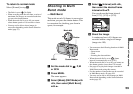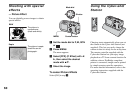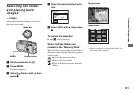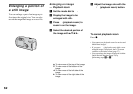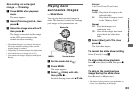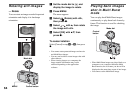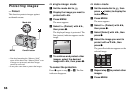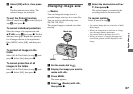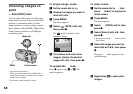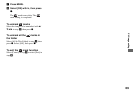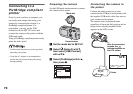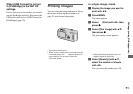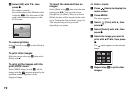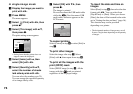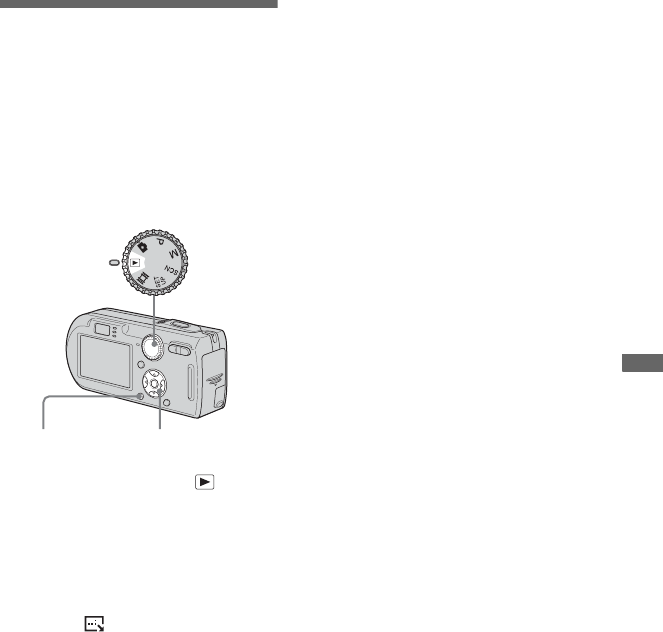
67
Still image editing
h Select [OK] with B, then press
z.
The - indicator turns white. The
selected images are protected.
To exit the Protect function
Select [Cancel] in step 4 or select [Exit] in
step 8, then press z.
To cancel individual protection
Select the image to be unprotected with
v/V/b/B in step 5, then press z. The -
indicator turns gray. Repeat this operation
for all images that are to be unprotected.
Press MENU, select [OK], and then press
z.
To protect all images in the
folder
Select [All In This Folder] in step 4, and
press z. Select [On], then press z.
To cancel protection of all
images in the folder
Select [All In This Folder] in step 4, and
press z. Select [Off], then press z.
Changing image size
— Resize
You can change the image size of a
recorded image, and save it as a new file.
You can resize to the following sizes:
5M, 3M, 1M, VGA
The original image is retained even after
resizing.
a Set the mode dial to .
b Display the image you want to
resize with b/B.
c Press MENU.
The menu appears.
d Select (Resize) with b/B,
then press z.
e Select the desired size with v/
V, then press z.
The resized image is recorded in the
recording folder as the newest file.
To cancel resizing
Select [Cancel] in step 5.
• You cannot change the size of movies or Multi
Burst images.
• When you change from a small size to a large
size, the image quality deteriorates.
• You cannot resize to an image size of 3:2.
• When you resize a 3:2 image, the upper and
lower black portions will be displayed on the
image.
Mode dial
Control buttonMENU