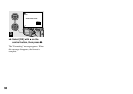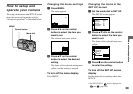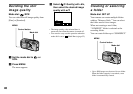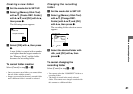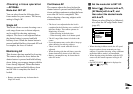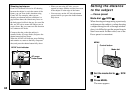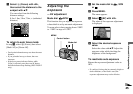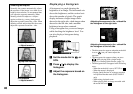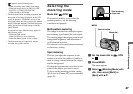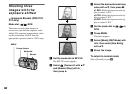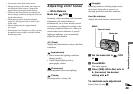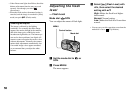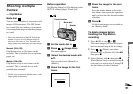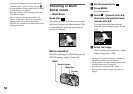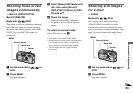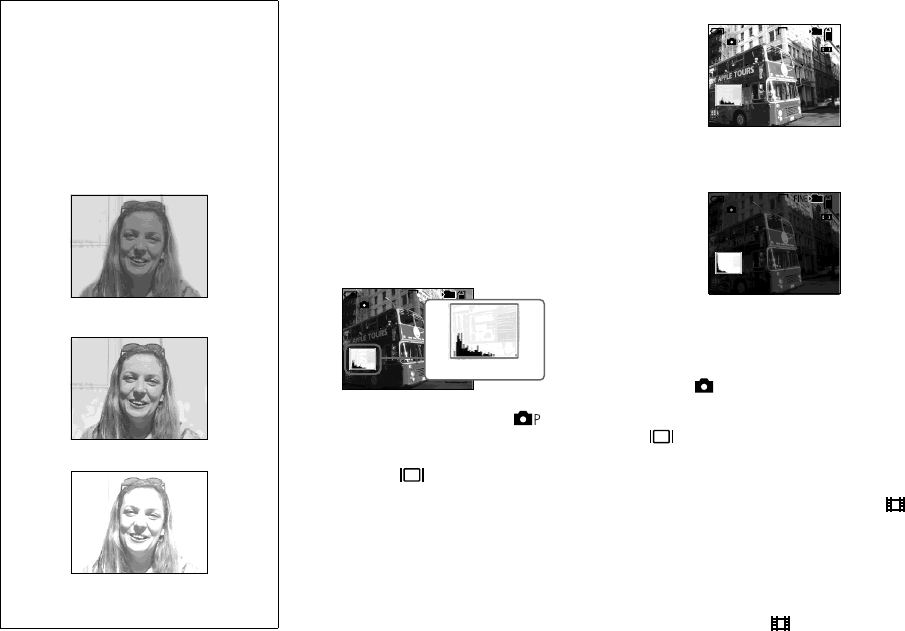
46
Displaying a histogram
A histogram is a graph showing the
brightness of an image. The horizontal axis
shows the brightness, and the vertical axis
shows the number of pixels. The graph
display indicates a bright image when
skewed to the right side, a dark image when
skewed to the left side, and a medium
brightness image when centered.
Using a histogram lets you record images
while checking the brightness level. You
can also display a histogram during
playback.
a Set the mode dial to or
SCN.
b Press to display the
histogram.
c Adjust the exposure based on
the histogram.
Adjusting the exposure to the + side shifts
the histogram to the right side.
Adjusting the exposure to the – side shifts
the histogram to the left side.
• The histogram also appears when the mode dial
is set to , but you cannot adjust the
exposure.
• The histogram also appears when you press
while playing back a single image
(page 30) or during Quick Review (page 23).
• The histogram does not appear in the following
cases:
– When the mode dial is set to SET UP or
– When the menu is displayed
– During Quick Review of an image recorded
in Exposure Bracket mode (DSC-P10/P12
only)
– When using playback zoom
– When playing back an image recorded with
the mode dial set to
Shooting techniques
Normally, the camera automatically adjusts
the exposure. If the image is too dark or too
bright as shown below, we recommend that
you adjust the exposure manually. When
shooting a back-lit subject or a subject
against a white (e.g. snowy) background,
adjust the exposure toward the + side. When
shooting a black subject that fills the screen,
adjust the exposure toward the – side.
Underexposed
t Adjust toward +
Appropriate exposure
Overexposed
t Adjust toward –
S AF
4
0EV
60
min
FINE
VGA
101
BrightDark
96
0EV
FINE
VGA
101
S AF
60
min
0EV
606060
min
VGA
101
S AF