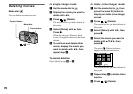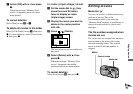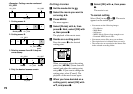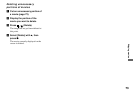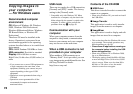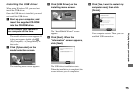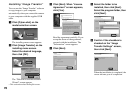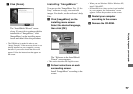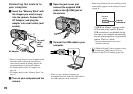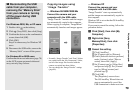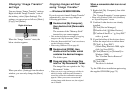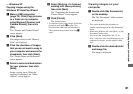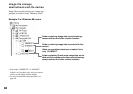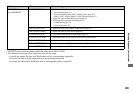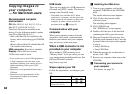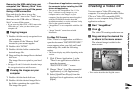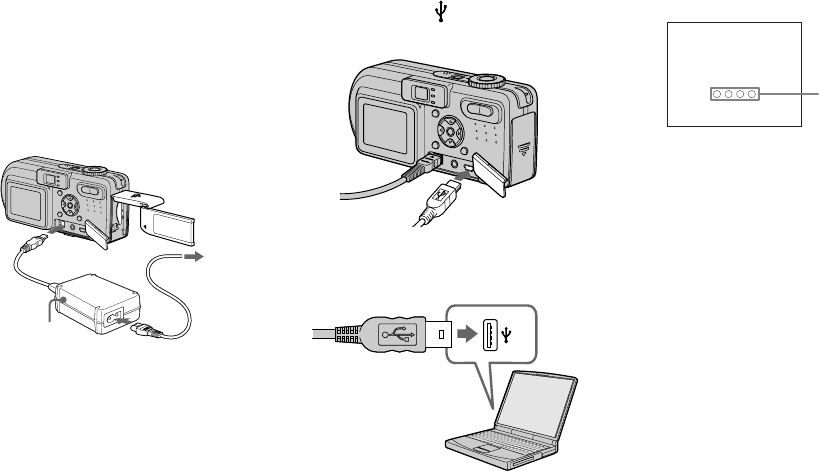
78
Connecting the camera to
your computer
a Insert the “Memory Stick” with
the images you want to copy
into the camera. Connect the
AC Adaptor, and plug the
adaptor into a wall outlet (wall
socket).
• When you copy images to your computer using
the battery pack, copying may be failed or
cause data corruption by battery shutoff. We
recommend that you use the AC Adaptor.
• For further details on the AC Adaptor, see
page10.
• For further details on the “Memory Stick,” see
page17.
b Turn on your computer and the
camera.
c Open the jack cover, and
connect the supplied USB
cable to the (USB) jack of
the camera.
d Connect the USB cable to your
computer.
• When you use a desktop computer, we
recommend that you connect the USB cable to
the USB connector on the rear panel.
• When using Windows XP, the AutoPlay wizard
automatically appears on the desktop. Proceed
to page 81.
“USB Mode Normal” appears on the
LCD screen of the camera. When a
USB connection is established for the
first time, your computer automatically
runs the used program to recognize the
camera. Wait for a while.
* During communication, the access
indicators turn red.
• If “USB Mode Normal” does not appear in step
4, confirm that [USB Connect] is set to
[Normal] in the SET UP settings (page 106).
1
2
3
AC Adaptor
To a wall
outlet
(wall
socket)
USB Mode
Normal
Access
indicators*