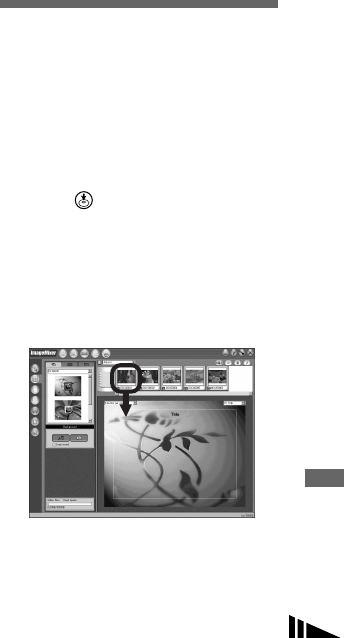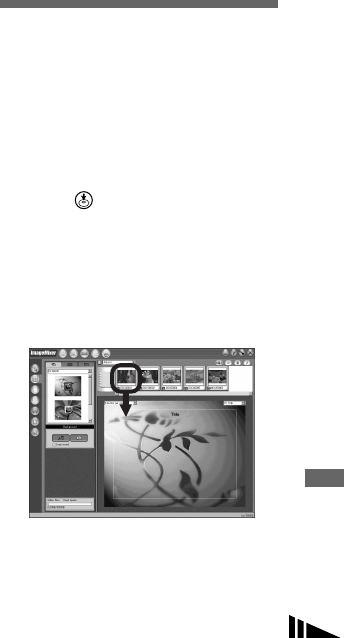
85
Enjoying images on your computer
Removing the USB cable from your
computer, the “Memory Stick” from
your camera or turning off the power
during a USB connection
Drag and drop the drive icon or the
“Memory Stick” icon to the “Trash” icon,
then remove the USB cable or “Memory
Stick” or turn off the power.
• If you are using Mac OS X v10.0, remove the
USB cable, etc., after you have turned your
computer off.
c Copying images
1 Double-click the newly recognized icon
on the desktop.
The contents of the “Memory Stick”
inserted in your camera appear.
2 Double-click “DCIM.”
3 Double-click the folder contained the
desired image file.
4 Drag and drop the image files to the hard
disk icon.
The image files are copied to your hard
disk.
• See pages 82 and 83 for details about the image
file storage destinations and file names.
d Viewing the images on your
computer
1 Double-click the hard disk icon.
2 Double-click the desired image file in
the folder containing the copied files.
The image file opens.
• Close down all applications running on
the computer before installing the USB
driver and application.
• You can use the “ImageMixer Ver. 1.5 for
Sony” software to copy images to your
computer and to view images on your
computer. See the operation manual supplied
with the CD-ROM for details about the
installation method, or see the software’s help
files for the operation method.
• “ImageMixer” is not compatible with Mac OS
X.
• “Image Transfer” cannot be used with
Macintosh.
For Mac OS X users
If the “There is no application available to
open the document “DSC0ssss.JPE”.”
screen appears when you click an E-mail
mode image file, make the following
setting.
• The screen display may differ depending on the
version.
1 Click [Choose Application...] at the
“There is no application available to
open the document
“DSC0ssss.JPE”.” screen.
2 Change “Show” from [Recommended
Applications] to [All Applications].
3 Select [QuickTime Player] from the
displayed list of applications, and click
[Open].
Creating a Video CD
You can create a Video CD using your
computer. You can play back created Video
CDs on a Video CD-compatible DVD
player, or on a computer using Video CD
application software.
a Start “ImageMixer”
b Click .
The video CD creating mode turns on.
c Drag and drop the desired file
or album to the menu screen.
The selected image is added to the
menu screen.
• This section describes the English screen.