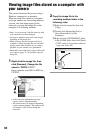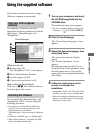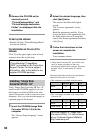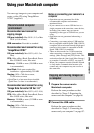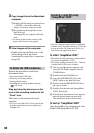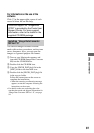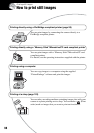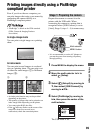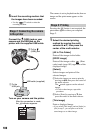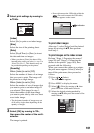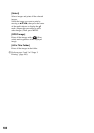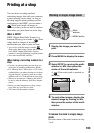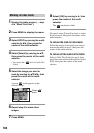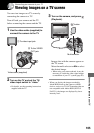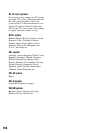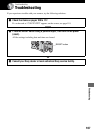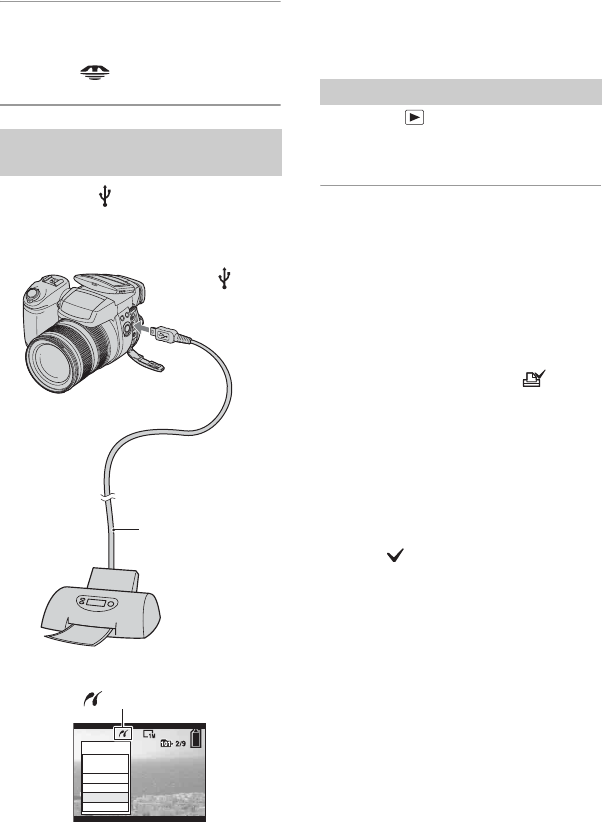
100
5 Insert the recording medium that
the images have been recorded.
• Use the /CF switch to select the
recording medium.
Connect the (USB) jack on your
camera and the USB jack on the
printer with the supplied USB cable.
Turn on your camera and the printer.
After the connection is made,
the indicator appears.
The camera is set to playback mode, then an
image and the print menu appear on the
screen.
Pressing the button is not required, the
print menu appears when you complete
Stage 2.
1 Select the desired printing
method by moving the multi-
selector to v/V, then press the
center of the multi-selector.
[All In This Folder]
Prints all the images in the folder.
[DPOF image]
Prints all the images with a (Print
order) mark (page 103) regardless of the
displayed image.
[Select]
Selects images and prints all the
selected images.
1Select the image you want to print by
moving to b/B, then press the center of
the multi-selector.
The mark appears on the selected
image.
• To select other images, repeat this
procedure.
2Select [Print] by moving to V, then
press the center of the multi-selector.
[This image]
Prints a displayed image.
• If you select [This image] and set [Index] to
[On] in step 2, you can print a set of the
same images as an index image.
Stage 2: Connecting the camera
to the printer
1 To the
USB jack
2 To the
(USB) jack
USB cable (supplied)
All In
This Folder
DPOF image
Select
This image
Cancel
Print
Stage 3: Printing