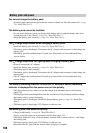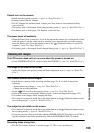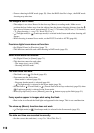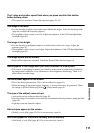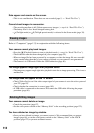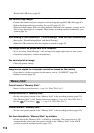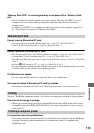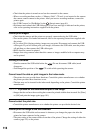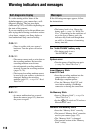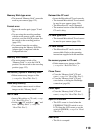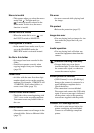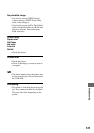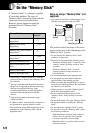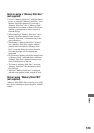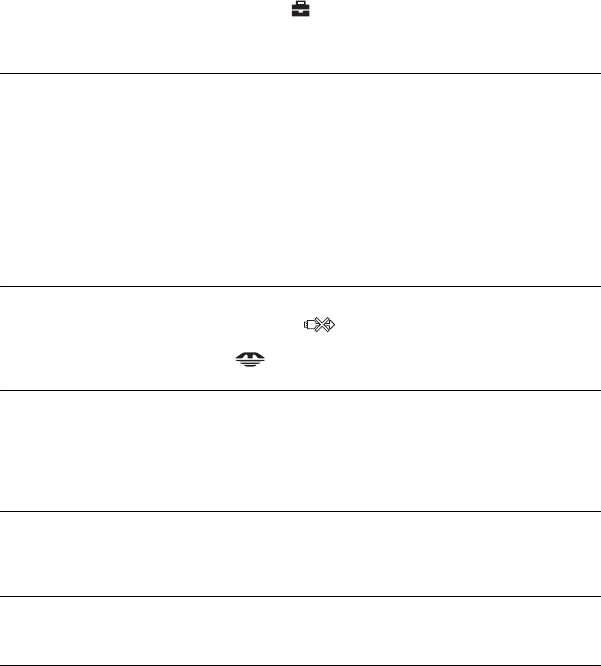
116
• Check that the printer is turned on and can be connected to the camera.
• When a recording medium, such as a “Memory Stick”, CF card, is not inserted to the camera
the camera cannot connect to the printer. After you insert a recording medium, connect the
printer again.
• Set [USB Connect] to [PictBridge] in the (Setup) menu (page 81).
• Disconnect and connect the USB cable again. If an error message is indicated on the printer,
refer to the operating instructions supplied with the printer.
Cannot print images.
• Check that the camera and the printer are properly connected using the USB cable.
• Turn on the printer. For further information, refer to the operating instructions supplied with
the printer.
• If you select [Exit] during printing, images may not print. Disconnect and connect the USB
cable again. If you still cannot print your images, disconnect the USB cable, turn the printer
off and then on, then connect the USB cable again.
• RAW data files cannot be printed.
• Images shot using cameras other than this camera or images modified with a computer may
not be printed.
Printing is canceled.
• You disconnected the USB cable before the (Do not disconnect USB cable) mark
disappears.
• You changed the position of the /CF switch while operating the camera.
Cannot insert the date or print images in the index mode.
• The printer does not provide these functions. Consult the printer manufacturer as to whether
the printer provides these functions or not.
• The date may not be inserted in the index mode depending on the printer. Consult the printer
manufacturer.
“---- -- --” is printed on the date-inserted part of the image.
• Images that do not have the recording data cannot be printed with the date inserted. Set [Date]
to [Off] and print the image again (page 101).
Cannot select the print size.
• Consult the printer manufacturer as to whether the printer can provide the desired size.
Cannot print the image at the size selected.
• Disconnect the USB cable and reconnect it whenever you change the paper size after the
printer has been connected to the camera.
• The print setting of the camera differs from that of the printer. Change the setting of either the
camera (page 101) or the printer.