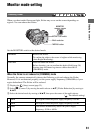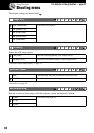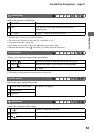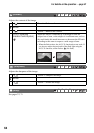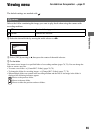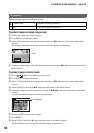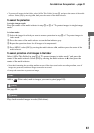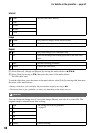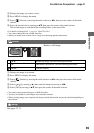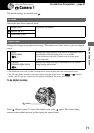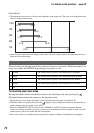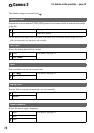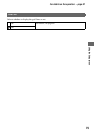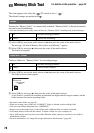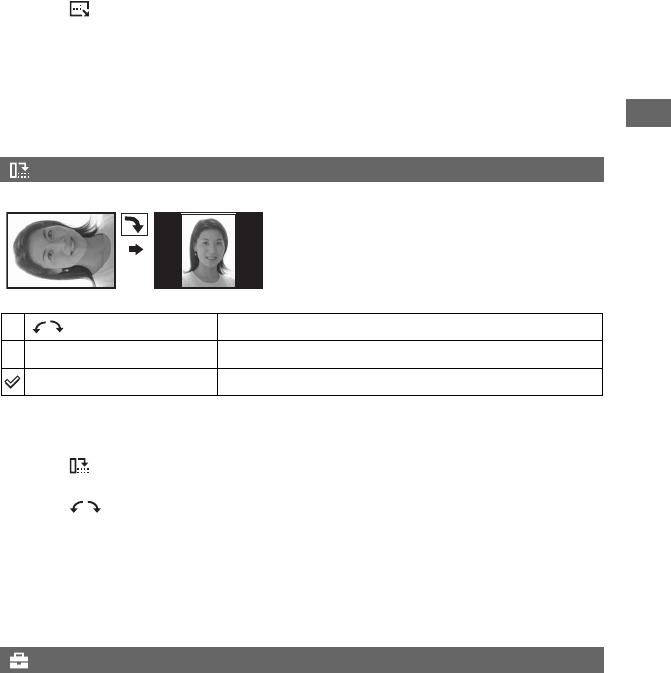
69
Using the menu
For details on the operation
t
page 31
1 Display the image you want to resize.
2 Press MENU to display the menu.
3 Select [ ] (Resize) by moving the multi-selector to b/B, then press the center of the multi-
selector.
4 Select the desired size by moving to v/V, then press the center of the multi-selector.
The resized image is recorded in the recording folder as the newest file.
• For details on [Image Size] t step 4 in “Read This First”
• You cannot change the size of RAW data files.
• When you change from a small size to a large size, the image quality deteriorates.
Rotates a still image.
1 Display the image to be rotated.
2 Press MENU to display the menu.
3 Select [ ] (Rotate) by moving the multi-selector to b/B, then press the center of the multi-
selector.
4 Select [
] by moving to v, then rotate the image by moving to b/B.
5 Select [OK] by moving to v/V, then press the center of the multi-selector.
• You cannot rotate protected images, or RAW data files.
• You may not be able to rotate images shot with other cameras.
• When viewing images on a computer, the image rotation information may not be reflected depending on
the software.
See pages 32, 71.
(Rotate)
Rotates an image. See the following procedure.
OK
Determines the rotation. See the following procedure.
Cancel
Cancels rotation.
(Setup)