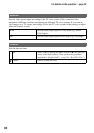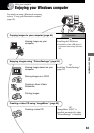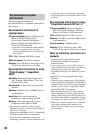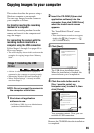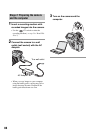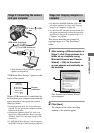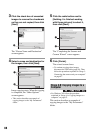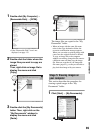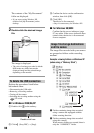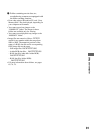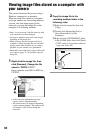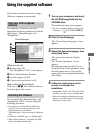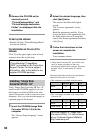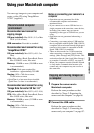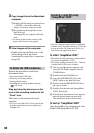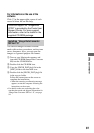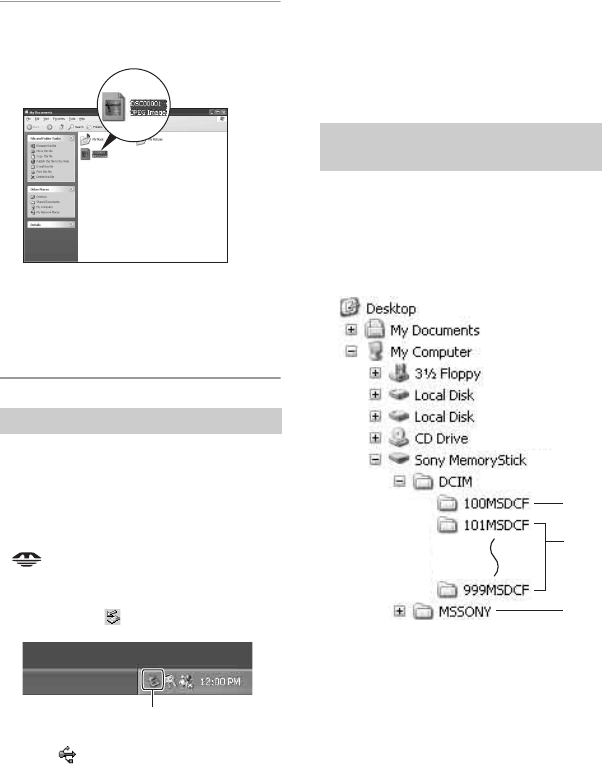
90
The contents of the “My Documents”
folder are displayed.
• If you are not using Windows XP,
double-click [My Documents] on the
desktop.
2 Double-click the desired image
file.
The image is displayed.
• The color of an image recorded in Adobe
RGB mode may differ between the
displayed image and the printed image,
depending on the monitor.
Perform the procedures listed below
beforehand when:
• Disconnecting the USB cable
• Removing a recording medium
• Turning off the camera
• Switching the recording medium using the
/CF switch
x For Windows 2000/Me/XP
1 Double-click on the tasktray.
2 Click (Sony DSC)
t [Stop].
3 Confirm the device on the confirmation
window, then click [OK].
4 Click [OK].
The device is disconnected.
• Step 4 is unnecessary for Windows XP.
x For Windows 98/98SE
Confirm that the access indicators (page
87) are white. If the access indicators have
turned white, the device is disconnected
from a computer.
The image files recorded with your camera
are grouped as folders on the recording
medium.
Example: viewing folders on Windows XP
(when using a “Memory Stick”)
A Folder containing image data recorded
using a camera not equipped with the
folder creating function.
B Folder containing image data recorded
using this camera.
When no new folders are created, there is
only the “101MSDCF” folder.
To delete the USB connection
Double-click here
Image file storage destinations
and file names
A
B
C