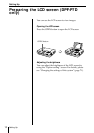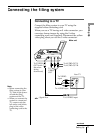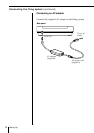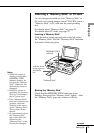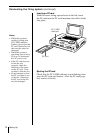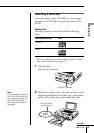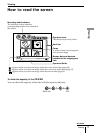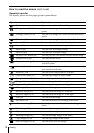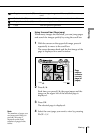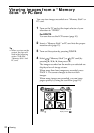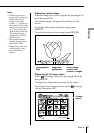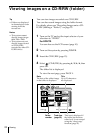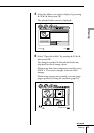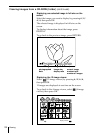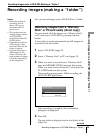18
Viewing
How to read the screen (continued)
Operation icons list
For details, please see the pages given in parentheses.
Operation icons Explanation
Folder viewer You can view a list of all the folders.
4-image viewer (21, 24) You can view images on a screen divided into four
panels.
12-image viewer (21, 24) You can view images on a screen divided into twelve
panels.
Slide show (61) You can view images one by one like a slide show.
Interval (62) You can adjust the interval of the slide show.
Repeat (62) You can view the slide show repeatedly.
Zoom in (63) You can view an enlarged image.
Zoom out (63) You can view a reduced image.
Playback voice memo (64) You can play the voice memo recorded on the image.
Playback movie (66) You can play the movie.
Playback recording (67) You can play the post-recorded audio data recorded
with this system.
Volume (65, 66, 68) You can adjust the volume of the voice memo and the
post-recorded audio data.
Record to CD-R You can record images onto a CD-R/RW.
Copy to new folder (27) You can copy images to a new folder.
Change folder title (28, 41) You can change the folder title.
Change folder cover (28, 48) You can change the folder cover picture.
Copy to folder (29) You can copy images to an existing folder.
Edit images (31) You can edit images in the folder.
Rotate 90˚ left (32, 67) You can rotate the image 90˚ to the left .
Rotate 90˚ right (32, 67) You can rotate the image 90˚ to the right.
Trim (33) You can trim the image.
Add memo (35) You can add memos to the image in the folder.
Make a recording (37) You can post-record audio data onto the image in the
folder.
Delete images (39) You can delete images in the folder.
Delete You can delete images.
Rearrange images (50) You can rearrange images in the folder.
Copy images (53, 56) You can copy images in the folder.
Select all images (54, 56) You can select all of the images.