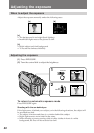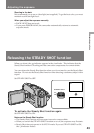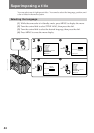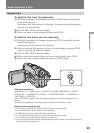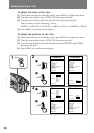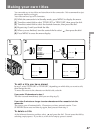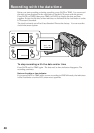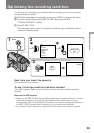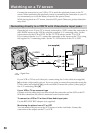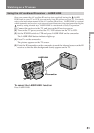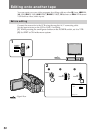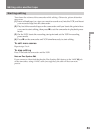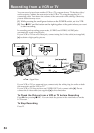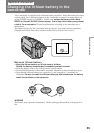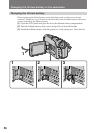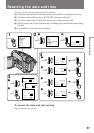50
[a]
[b]
S VIDEO
VIDEO
AUDIO
IN
S VIDEO
VIDEO
AUDIO
(not supplied)
Watching on a TV screen
If your VCR or TV has an S video jack, connect using the S video cable (not supplied)
[a] to obtain a high quality picture. If you are going to connect the camcorder using the
S video cable (not supplied) [a], you do not need to connect the yellow (video) plug of
the A/V connecting cable [b].
If your VCR or TV is a monaural type
Connect only the white plug for audio on both the camcorder and the VCR or the TV.
With this connection, the sound is monaural even in stereo mode.
To connect to a VCR or TV without Video/Audio input jacks
Use the RFU-95UC RFU adaptor (not supplied).
Monitoring the picture from a TV or VCR
You can monitor the picture on the LCD screen or in the viewfinder. Connect the
camcorder to the outputs on the TV or VCR.
: Signal flow
Connect the camcorder to your VCR or TV to watch the playback picture on the TV
screen. When monitoring the playback picture by connecting the camcorder to your TV,
we recommend you to use the house current for the power source.
While playing back on a TV screen, close the LCD panel. Otherwise, picture distortion
may occur.
Connecting directly to a VCR/TV with Video/Audio input jacks
Open the jack cover. If your TV is already connected to a VCR, connect the camcorder to
the LINE IN inputs on the VCR by using the supplied A/V connecting cable. Set the
input selector on the VCR to LINE. Set the TV/VCR selector on the TV to VCR.
If you connect directly to a TV, connect the camcorder to the inputs on the TV by using
the supplied A/V connecting cable. Set the TV/VCR selector on the TV to VCR.