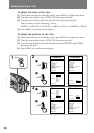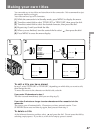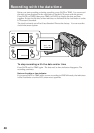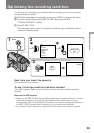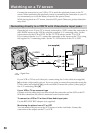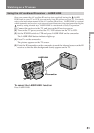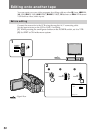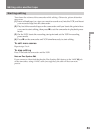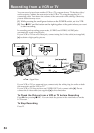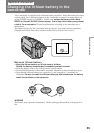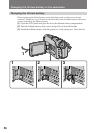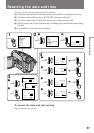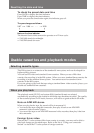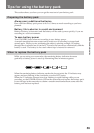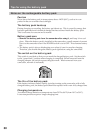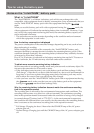54
Recording from a VCR or TV
You can record a tape from another VCR or a TV program from a TV that has video/
audio outputs. Connect the camcorder to the VCR or TV using the supplied A/V
connecting cable. Turn down the volume of the camcorder while editing. Otherwise,
picture distortion may occur.
(1) While pressing the small green button on the POWER switch, set it to VTR.
(2) Press r REC and the button on the right together at the point where you want
to start recording.
In recording and recording pause mode, S VIDEO and VIDEO/AUDIO jacks
automatically work as input jacks.
If your VCR or TV has an S video jack, connect using the S video cable (not supplied)
[a] to obtain a high quality picture.
If your VCR or TV is a monaural type, connect only the white plug for audio on both
the camcorder and the VCR or TV.
If your VCR or TV does not have an S VIDEO OUT jack, connect cable [b]. Do not
connect the S video cable (not supplied) [a] to the camcorder.
To Check the Picture from a VCR or TV before Recording
Press P after pressing r REC. You can check the picture in the viewfinder or on the
LCD screen.
To Stop Recording
Press π.
: Signal flow
VCR
[a]
[b]
1 2
REC
CAMERA
POWER
OFF
VTR
(not supplied)
TV
S VIDEO
S VIDEO
VIDEO
VIDEO
AUDIO
AUDIO