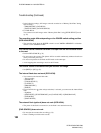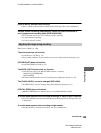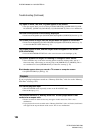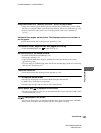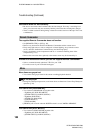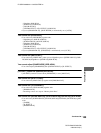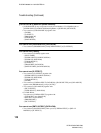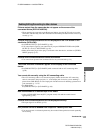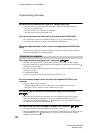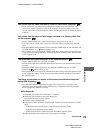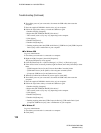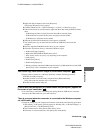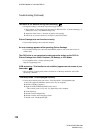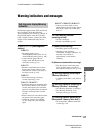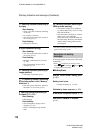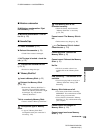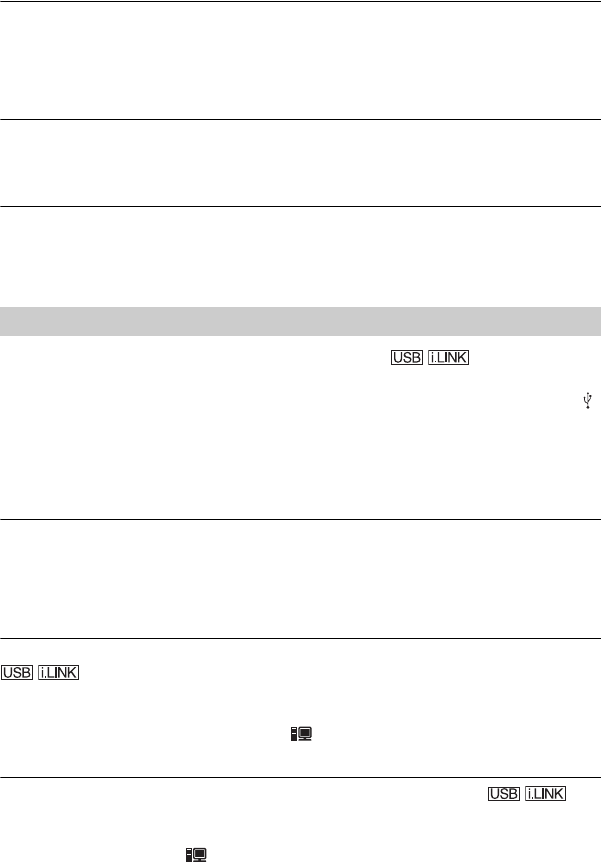
112
E:\SONY\2659813111\01US07TBS.fm
DCR-HC36/HC46/HC96
2-659-813-11(1)
Movies cannot be dubbed from a tape to a “Memory Stick Duo.”
• You cannot record or a distorted picture may be recorded in the following situations:
– The tape has a blank section.
– The tape has been used repeatedly for recording.
– The input signal has been interrupted or cut.
You cannot input pictures using the A/V connecting cable (DCR-HC96).
• You cannot input pictures while [DISP OUTPUT] is set to [V-OUT/PANEL] (p. 68).
• You cannot input pictures if you press the DISP/BATT INFO button.
The picture gets disturbed or dark, or the sounds get distorted (DCR-HC46/
HC96).
• A/V connecting cables are connected to both your camcorder and the Handycam Station.
Disconnect one of the A/V connecting cables.
The computer does not recognize your camcorder.
• Disconnect the cable from the computer and camcorder, then connect it again securely.
• Disconnect USB devices other than the keyboard, the mouse, and the camcorder from the
(USB) jack on the computer.
• Disconnect the cable from the computer and camcorder, restart the computer, then connect
them again correctly.
• For DCR-HC46/HC96:
Insert you camcorder into the Handycam Station correctly (p. 14).
An error message appears when you place the supplied CD-ROM in your
computer.
• Set the computer display as follows:
– Windows: 800 × 600 dots or more, High Color (16 bits, 65,000 colors or more)
– Macintosh: 1,024 × 768 dots or more, 32,000 colors or more
You cannot view the pictures the camcorder is seeing on the computer.
• Disconnect the cable from the computer, turn on the camcorder, then connect it again.
• Slide the POWER switch repeatedly to turn on the CAMERA-TAPE lamp on your
camcorder, and set [USB CAMERA] to [ STREAM] (p. 67). (Only when connected to
the Windows computer with the USB cable)
You cannot view the video recorded on a tape on the computer.
• Disconnect the cable from the computer, then connect it again.
• Slide the POWER switch repeatedly to turn on the PLAY/EDIT lamp on your camcorder and
set [USB SELECT] to [ STREAM] (p. 63). (Only when connected to the Windows
computer with the USB cable)
Connecting to a computer
Troubleshooting (Continued)