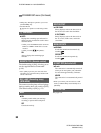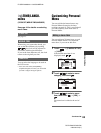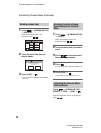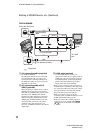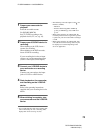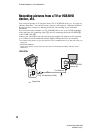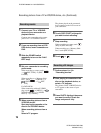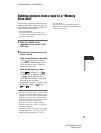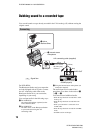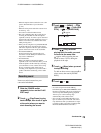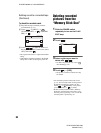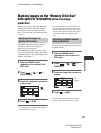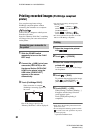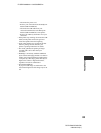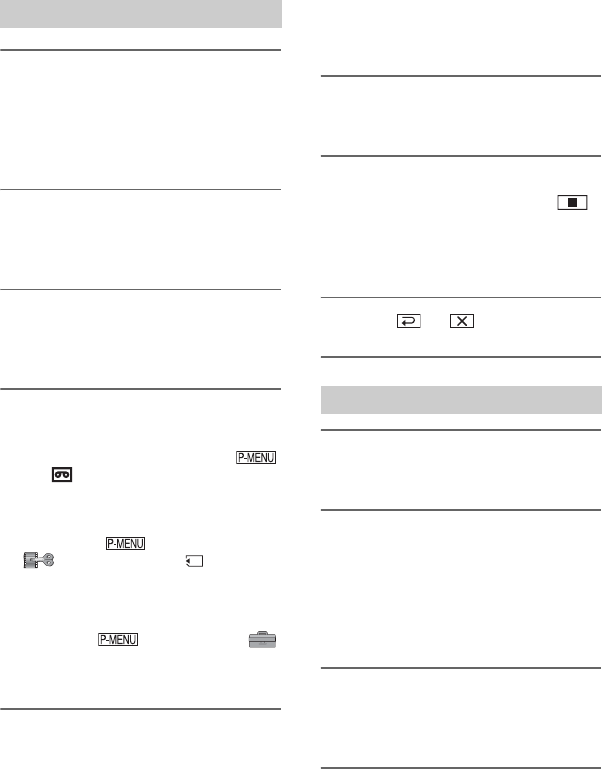
76
DCR-HC36/HC46/HC96
2-659-813-11(1)
E:\SONY\2659813111\01US05BAS.fm
1 Connect your TV or VCR/DVD
device to your camcorder as a
playback device.
Connect your camcorder to the output
jacks of a TV or VCR/DVD device.
2 If you are recording from a VCR/
DVD device, insert a cassette or a
DVD.
3 Slide the POWER switch
repeatedly to turn on the PLAY/
EDIT lamp.
4 Set your camcorder to recording
pause mode.
When recording on a tape, touch
t [ REC CTRL] t [REC
PAUSE].
When recording on a “Memory Stick
Duo,” touch t [MENU] t
(EDIT/PLAY) t [ REC
MOVIE].
For DCR-HC96:
When connecting with an S VIDEO
plug, touch t [MENU] t
(STANDARD SET) t [VIDEO
INPUT] t [S VIDEO].
5 When recording pictures from a
VCR/DVD device:
Start playing the cassette or the
disc on the VCR/DVD device.
When recording pictures from a
TV:
Select a TV program.
The picture played on the connected
device appears on the LCD screen of
your camcorder.
6 Touch [REC START] at the point
you want to start recording.
7 Stop recording.
When recording on a tape, touch
(Stop) or [REC PAUSE].
When recording on a “Memory Stick
Duo,” touch [REC STOP].
8 Touch t .
1 Perform steps 1 to 3 in
“Recording movies.”
2 Start playing the cassette or the
disc on the playback device, or
select a TV program.
The pictures on the VCR/DVD device
or TV appear on the screen of your
camcorder.
3 Press PHOTO lightly at the scene
you want to record. Check the
image and press it fully.
Recording movies
Recording still images
Recording pictures from a TV or VCR/DVD device, etc. (Continued)