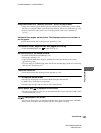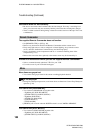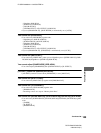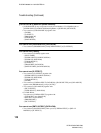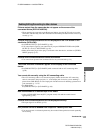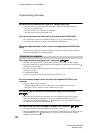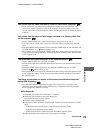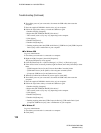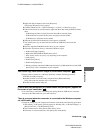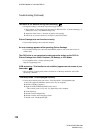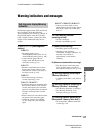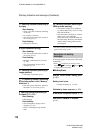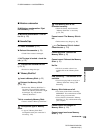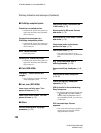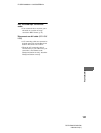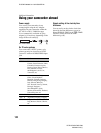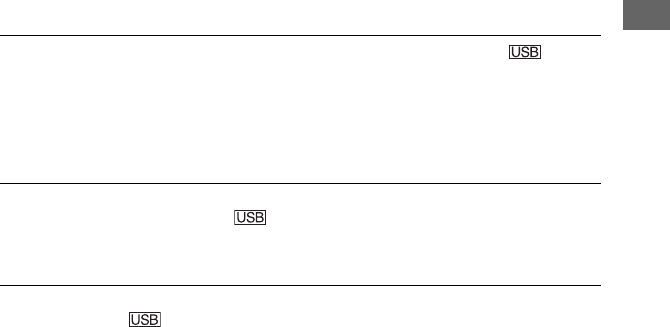
115
E:\SONY\2659813111\01US07TBS.fm
DCR-HC36/HC46/HC96
2-659-813-11(1)
Troubleshooting
3 Right-click [My Computer], then click [Properties].
The [System Properties] screen appears.
4 Click the [Hardware] tab t [Device Manager] t [View] t [Devices by type].
5 If the devices below are already installed, right-click them, then click [Uninstall] to delete
them.
– [USB Composite Device] in the [Universal Serial Bus Controller] folder
– [USB Audio Device] in the [Sound, video and game controller] folder
– [USB Device] in the [Other devices] folder
6 When the [Confirm Device Removal] screen appears, click [OK].
7 Turn off the power of your camcorder, disconnect the USB cable, then restart the
computer.
8 Place the supplied CD-ROM in the disc drive of your computer.
9 Follow the steps below and try to install the USB driver again.
1 Double-click [My Computer].
2 Right-click [PICTUREPACKAGE] (Disc drive)*.
* Drive names (such as (E:)) may vary depending on the computer.
3 Click [Open].
4 Double-click [Driver].
5 Double-click [Setup.exe].
• Deleting anything other than [USB Composite Device], [USB Audio Device] and [USB
Device] may cause a malfunction of your computer.
You cannot copy video and still images to the Windows computer.
• Display pictures recorded on a “Memory Stick Duo” with the following procedures.
1 Double-click [My Computer].
2 Double-click the icon for the newly recognized drive [Removable Disk].
It may take some time until the drive is recognized.
3 Double-click the desired image file.
[Cannot start Easy Handycam.] or [Cannot cancel Easy Handycam.] appears on
the screen of your camcorder.
• You cannot start or cancel the Easy Handycam settings while the USB cable is connected.
Disconnect the USB cable from your camcorder first.
There is no sound when the camcorder is connected to the Windows computer
via a USB cable.
• Change the settings for your computer environment as described in the following procedures:
1 Select [Start] t [Programs] ([All Programs] for Windows XP) t [Picture Package] t
[Handycam Tools] t [USB Streaming Tool].
2 Select another device on the [Select audio device] screen.
3 Follow the on-screen instructions, click [Next], then click [Done].
Continued ,