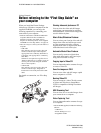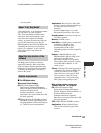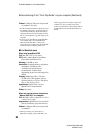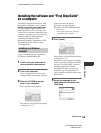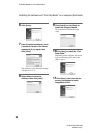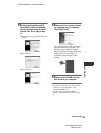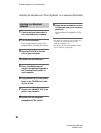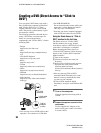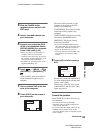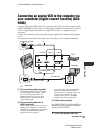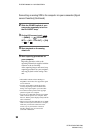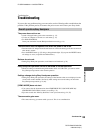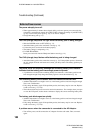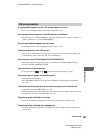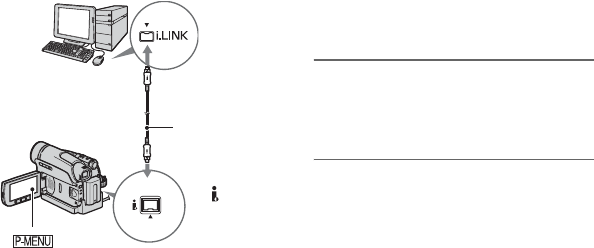
94
DCR-HC36/HC46/HC96
2-659-813-11(1)
E:\SONY\2659813111\01US06COM.fm
Creating a DVD (Direct Access to “Click to
DVD”)
You can create a DVD from a tape with a
Sony VAIO series computer* preinstalled
with “Click to DVD Ver.1.2” (Sony
original software) or later via an i.LINK
cable. The picture is automatically copied
and written to a DVD.
The following procedures describe how to
create a DVD from a recorded tape. For
details on system and operation
requirements, and “Click to DVD,” visit the
following URL:
–Europe
http://www.vaio-link.com/
–USA
http://ciscdb.sel.sony.com/perl/select-p-
n.pl
–Asia Pacific Regional
http://www.css.ap.sony.com/
–Korea
http://scs.sony.co.kr/
–Taiwan
http://vaio-online.sony.com/tw/vaio/
–China
http://www.sonystyle.com.cn/vaio/
–Thailand
http://www.sony.co.th/vaio/index.html
–Latin America
http://www.sony-latin.com/vaio/info/
index.jsp
• You can only use an i.LINK cable for this
operation. You cannot use a USB cable.
• For DCR-HC46/HC96:
Do not insert/eject the cassette while your
camcorder is on the Handycam Station.
This may cause a malfunction.
* Note that you need a computer equipped
with a DVD drive that can write DVDs.
Using the Direct Access to “Click to
DVD” function for the first time
The Direct Access to “Click to DVD”
function enables you to copy pictures
recorded on a tape to a DVD easily if your
camcorder is connected to a computer.
Before operating the Direct Access to
“Click to DVD” function, follow the steps
below to start “Click to DVD Automatic
Mode Launcher.”
1 Turn on the computer.
2 Click the start menu, then select [All
Programs].
3 Select [Click to DVD] from the programs
displayed, then click [Click to DVD
Automatic Mode Launcher].
[Click to DVD Automatic Mode Launcher]
starts up.
• After you start up [Click to DVD
Automatic Mode Launcher] once, from
then on it starts up automatically when
you turn on your computer.
• [Click to DVD Automatic Mode
Launcher] is set up for each Windows XP
user.
1 Turn on the computer.
Close all applications running with an
i.LINK.
2 Prepare the power source for the
camcorder.
Use the supplied AC Adaptor as the
power source since it takes a few hours
to create a DVD.
DV
To i.LINK
connector
i.LINK cable
(optional)
To DV
Interface
(i.LINK)