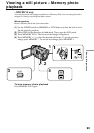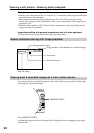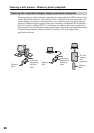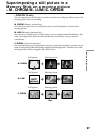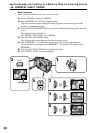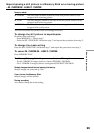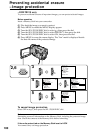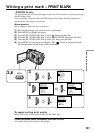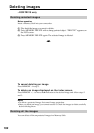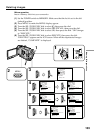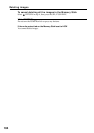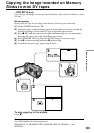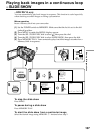100
Preventing accidental erasure
– Image protection
– DCR-TRV10 only
To prevent accidental erasure of important images, you can protect selected images.
Before operation
Insert a Memory Stick into your camcorder.
(1) Play back the image you want to protect.
(2) Press MENU to make the MENU display appear.
(3) Turn the SEL/PUSH EXEC dial to select
, then press the dial.
(4) Turn the SEL/PUSH EXEC dial to select PROTECT, then press the dial.
(5) Turn the SEL/PUSH EXEC dial to select ON, then press the dial.
(6) Press MENU to erase the menu display. The “-“ mark is displayed beside
the data file name of the protected image.
2,6
MENU
3
4
5
MEMORY SET
CONT
I
NUOUS
QUAL
I
TY
FLD . / FRAME
PR
I
NT MARK
PROTECT
SL
I
DE SHOW
DELETE ALL
FORMAT
[
MENU
]
:
END
MEMORY SET
CONT
I
NUOUS
QUAL
I
TY
FLD . / FRAME
PR
I
NT MARK
PROTECT
SL
I
DE SHOW
DELETE ALL
FORMAT
RETURN
[
MENU
]
:
END
OFF
MEMORY SET
CONT
I
NUOUS
QUAL
I
TY
FLD . / FRAME
PR
I
NT MARK
PROTECT
SL
I
DE SHOW
DELETE ALL
FORMAT
RETURN
[
MENU
]
:
END
ON
OFF
MEMORY SET
CONT
I
NUOUS
QUAL
I
TY
FLD . / FRAME
PR
I
NT MARK
PROTECT
SL
I
DE SHOW
DELETE ALL
FORMAT
RETURN
[
MENU
]
:
END
ON
10 / 1210 / 12
10 / 12
To cancel image protection
Select OFF in step 5, then press the SEL/PUSH EXEC dial.
Note
Formatting erases all information on the Memory Stick, including the protected image
data. Check the contents of the Memory Stick before formatting.
If the write-protect tab on the Memory Stick is set to LOCK
You cannot carry out image protection.