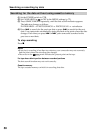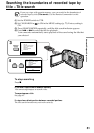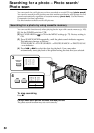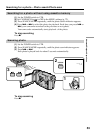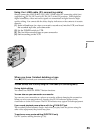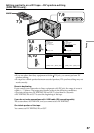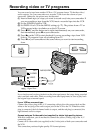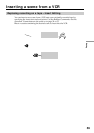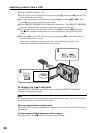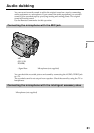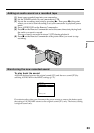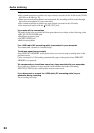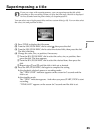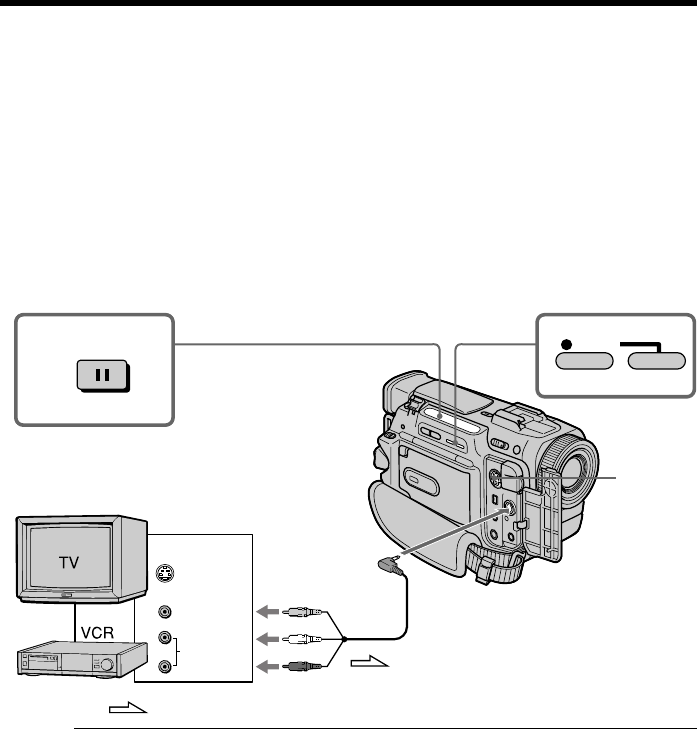
58
Recording video or TV programs
You can record a tape from another VCR or a TV program from a TV that has video/
audio outputs. Use your camcorder as a recorder. Turn down the volume of your
camcorder. Otherwise, the picture may be distorted.
(1) Insert a blank tape (or a tape you want to record over) into your camcorder. If
you are recording a tape from the VCR, insert a recorded tape into the VCR.
(2) Set the POWER switch to VTR.
(3) Set DISPLAY to LCD in the MENU settings (p. 72). The picture from a TV or
VCR appears in the viewfinder or on the LCD screen.
(4) Press z REC and the button on its right simultaneously on your camcorder,
then immediately press X on your camcorder.
(5) Press N on the VCR to start playback if you are recording a tape from VCR.
Select a TV program if you are recording from TV.
(6) Press X on your camcorder at the scene where you want to start recording
from.
Note
If you fast-forward or slow-playback on the other equipment, the image being recorded
may turn black and white. When recording from other equipment, be sure to play back
the original tape at normal speed.
If your VCR is a monaural type
Connect the yellow plug of the A/V connecting cable to the video output jack and the
white or the red plug to the audio output jack on the VCR or the TV. When the white
plug is connected, the left channel audio is output, and the red plug is connected, the
right channel audio is output.
Connect using an S video cable (not supplied) to obtain high-quality pictures
With this connection, you do not need to connect the yellow (video) plug of the A/V
connecting cable.
Connect an S video cable (not supplied) to the S video jacks of both your camcorder and
the VCR.
This connection produces higher quality DV format pictures.
: Signal flow
AUDIO/VIDEO
S VIDEO
S VIDEO
VIDEO
AUDIO
OUT
4
PAUSE
REC