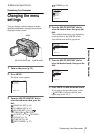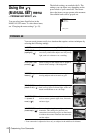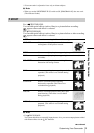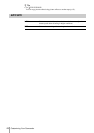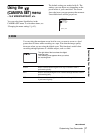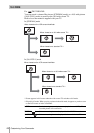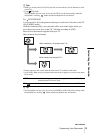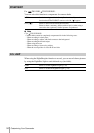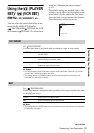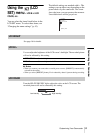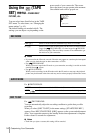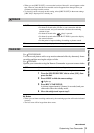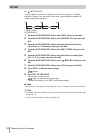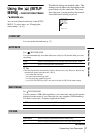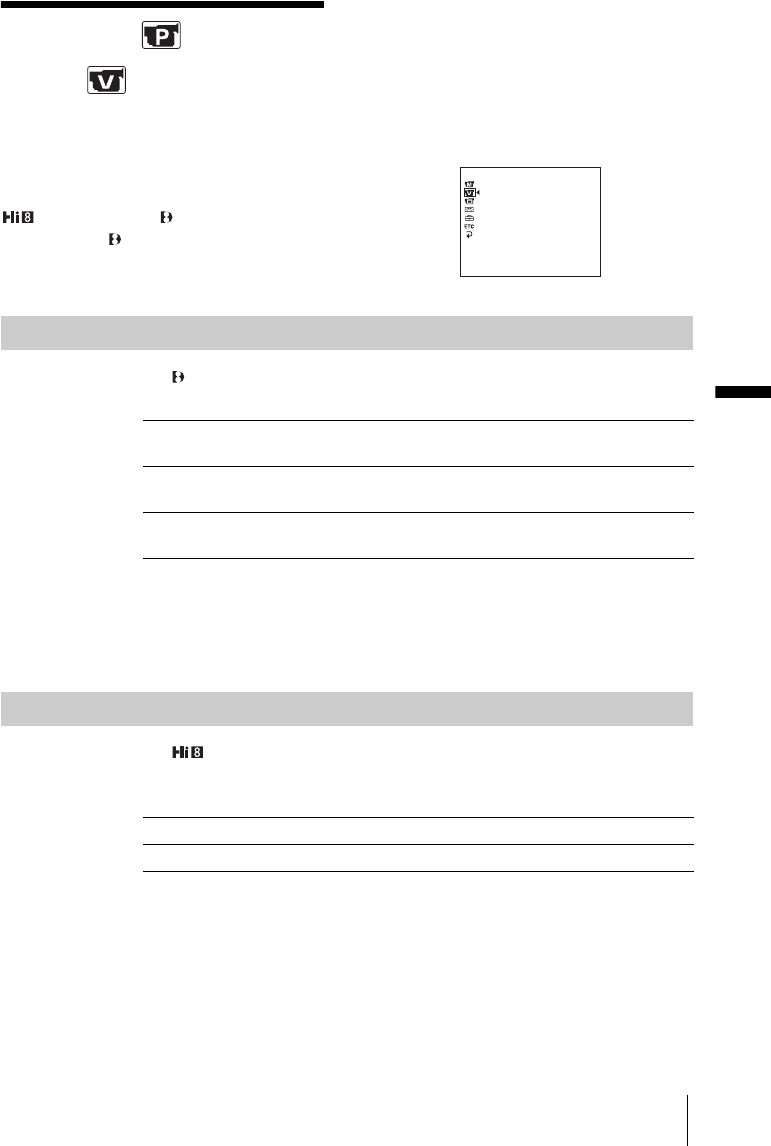
Customizing Your Camcorder
Customizing Your Camcorder
51
Using the (PLAYER
SET)/
(VCR SET)
menu
– HiFi SOUND/EDIT, etc.
You can select the items listed below in the
menu (the PLAYER SET menu for
TRV228E/428E/ TRV255E, the VCR
SET menu for TRV265E.) To select these
items, see “Changing the menu settings”
(p. 43).
The default settings are marked with
G. The
settings you can adjust vary depending on the
power mode of your camcorder.
The screen
shows the items you can operate at the moment.
Unavailable items will be grayed out.
HiFi SOUND
For TRV255E/265E:
You can select how to play back audio recorded on a tape in stereo mode.
b Notes
• You can playback a dual sound track cassette on this camcorder. However, you cannot
record a dual sound track on this camcorder.
• The setting returns to [STEREO] when you disconnect the power source from your
camcorder for more than 5 minutes.
EDIT
For TRV228E/428E:
Picture degradation is minimized when you dub or edit a tape using the camcorder
as the playback device.
b Note
• The setting returns to [OFF] when you disconnect the power source from your camcorder
for more than 5 minutes.
VCR SET
HiFi SOUND
AUDIO MIX
[
MENU
]
: END
GSTEREO Select to play back a stereo tape or dual sound track tape with main
and sub sound.
1 Select to play back a stereo tape with the left channel sound or a dual
sound track tape with main sound.
2 Select to play back a stereo tape with the right channel sound or a dual
sound track tape with sub sound.
GOFF Select this for no compensation.
ON Select to minimize picture degradation.
,continued