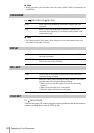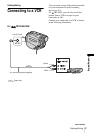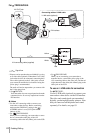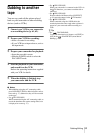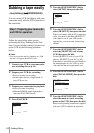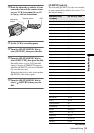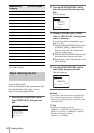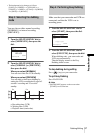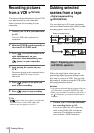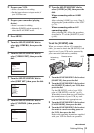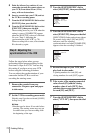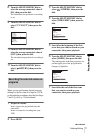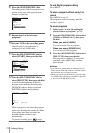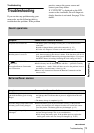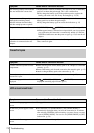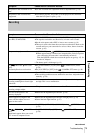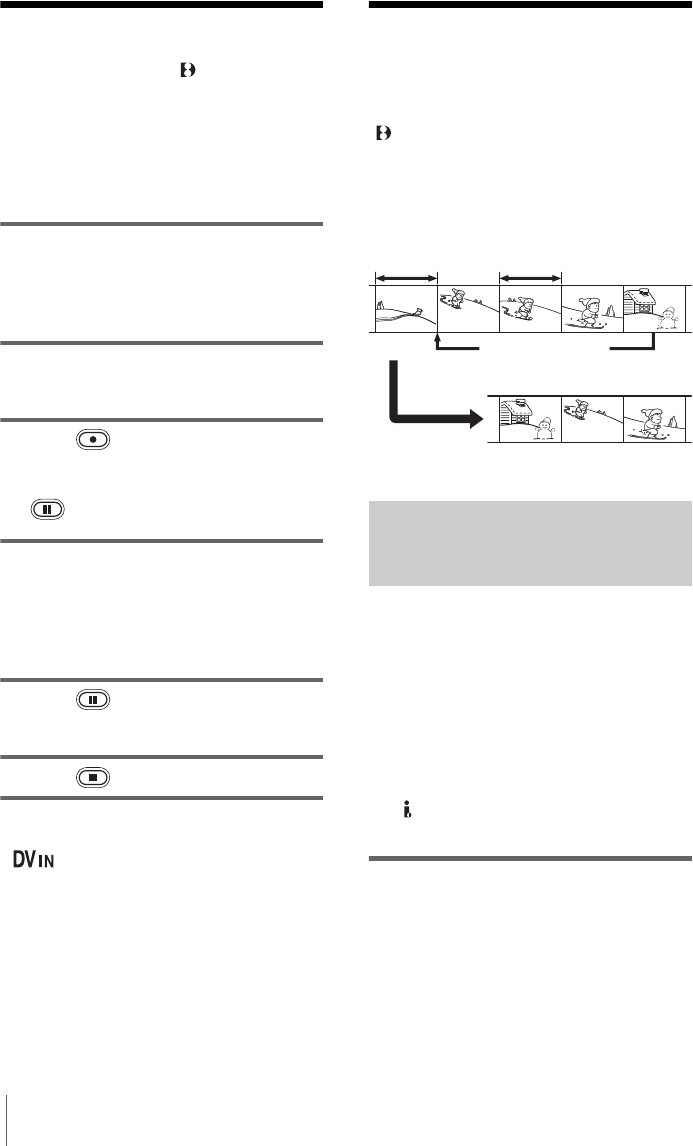
Dubbing/Editing
68
Recording pictures
from a VCR
( TRV265E)
You can record and edit pictures from a VCR
on a tape inserted in your camcorder.
Insert a cassette for recording in your
camcorder.
1 Connect your VCR to your camcorder
(p. 62).
Use an i.LINK cable (optional) for
connection.
2 Slide the POWER switch repeatedly to
select the PLAY/EDIT mode.
3 Press (rec) and the button on its
right simultaneously on your
camcorder, then immediately press
(pause) on your camcorder.
4 Start playing the cassette on your
VCR.
The picture played on the connected device
appears on the LCD screen of your
camcorder.
5 Press (pause) at the point you
want to start recording.
6 Press (stop) to stop recording.
z Tip
• appears when you connect your camcorder
and other devices via an i.LINK cable. (This
indicator may also appear on your TV.)
Dubbing selected
scenes from a tape
– Digital program editing
(
TRV255E/265E)
You can select up to 20 scenes (programs)
and record them in the desired order to other
recording device such as VCR.
Step 1: Preparing your camcorder
and VCR for operation
Follow the steps below when you are
performing digital program editing for the
first time to a tape in a VCR. You can skip
this setting if you have set up the VCR by the
following procedure before.
b Notes
• You cannot perform the Digital program editing on
a VCR that does not support [IR SETUP] codes.
• When your camcorder is connected to the VCR via
the DV Interface, you cannot record the title or
indicators.
1 Connect your VCR to the camcorder
as a recording device (p. 62).
You can use either the A/V connecting
cable or the i.LINK cable to make the
connection. The dubbing procedure is
easier with the i.LINK connection.
Change the order
Results of editing
Delete unwanted scene