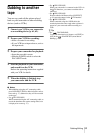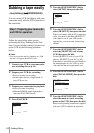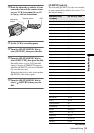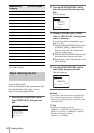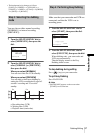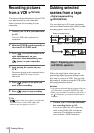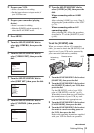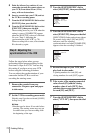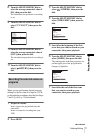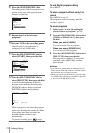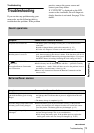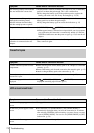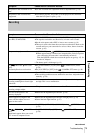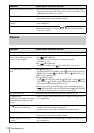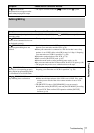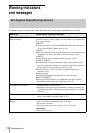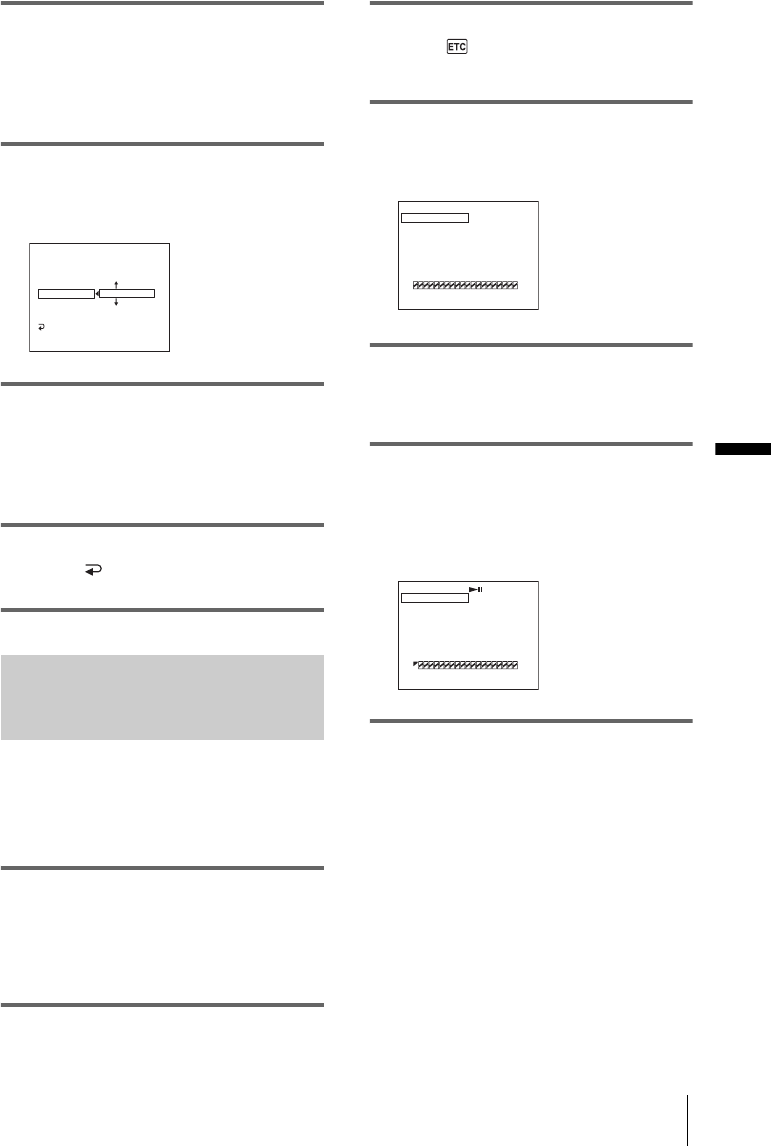
Dubbing/Editing
Dubbing/Editing
71
8 Turn the SEL/PUSH EXEC dial to
select the average numerical value of
[IN], then press the dial.
The calculated start position for recording
is set.
9 Turn the SEL/PUSH EXEC dial to
select [”CUT-OUT”], then press the
dial.
10Turn the SEL/PUSH EXEC dial to
select the average numerical value of
[OUT], then press the dial.
The calculated stop position for recording is
set.
11Turn the SEL/PUSH EXEC dial to
select [ RETURN], then press the
dial.
Recording the selected scenes as
programs
When you are performing digital program
editing for the first time to a tape in a VCR,
go through the procedures described in Steps
1 and 2 (p. 68 to p. 70) beforehand.
1 Prepare a cassette.
Insert a tape to be played back into the
camcorder.
Insert a cassette for recording into your
VCR.
2 Press MENU.
3 Turn the SEL/PUSH EXEC dial to
select (OTHERS), then press the
dial.
4 Turn the SEL/PUSH EXEC dial to
select [VIDEO EDIT], then press the
dial.
5 Search for the beginning of the first
scene that you want to record on your
camcorder, then pause playback.
6 Turn the SEL/PUSH EXEC dial to
select [MARK], then press the dial.
The starting point of the first program is set,
and the upper part of the program mark
changes to light blue.
7 Search for the end of the first scene
that you want to record on your
camcorder, then pause playback.
0
VIDEO EDIT
EDIT SET
CONTROL
ADJ TEST
”CUT–IN”
”CUT–OUT”
IR SETUP
PAUSEMODE
IR TEST
RETURN
0
:
08
:
55
:
06
[
MENU
]
:
END
VIDEO EDIT
MARK
UNDO
ERASE ALL
START
EDIT SET
1 IN
0
:
08
:
55
:
06
TOTAL 0
:
00
:
00
:
00
SCENE 0
[
MENU
]
:
END
VIDEO EDIT
MARK
UNDO
ERASE ALL
START
EDIT SET
1 OUT
0
:
08
:
55
:
06
TOTAL 0
:
00
:
00
:
00
SCENE 0
[
MENU
]
:
END
,continued