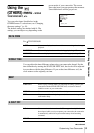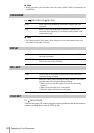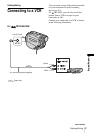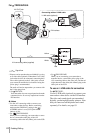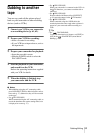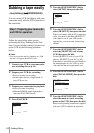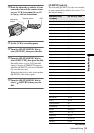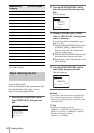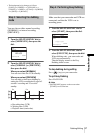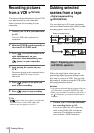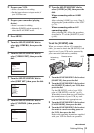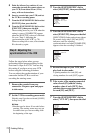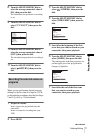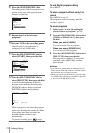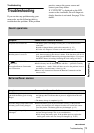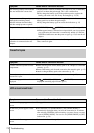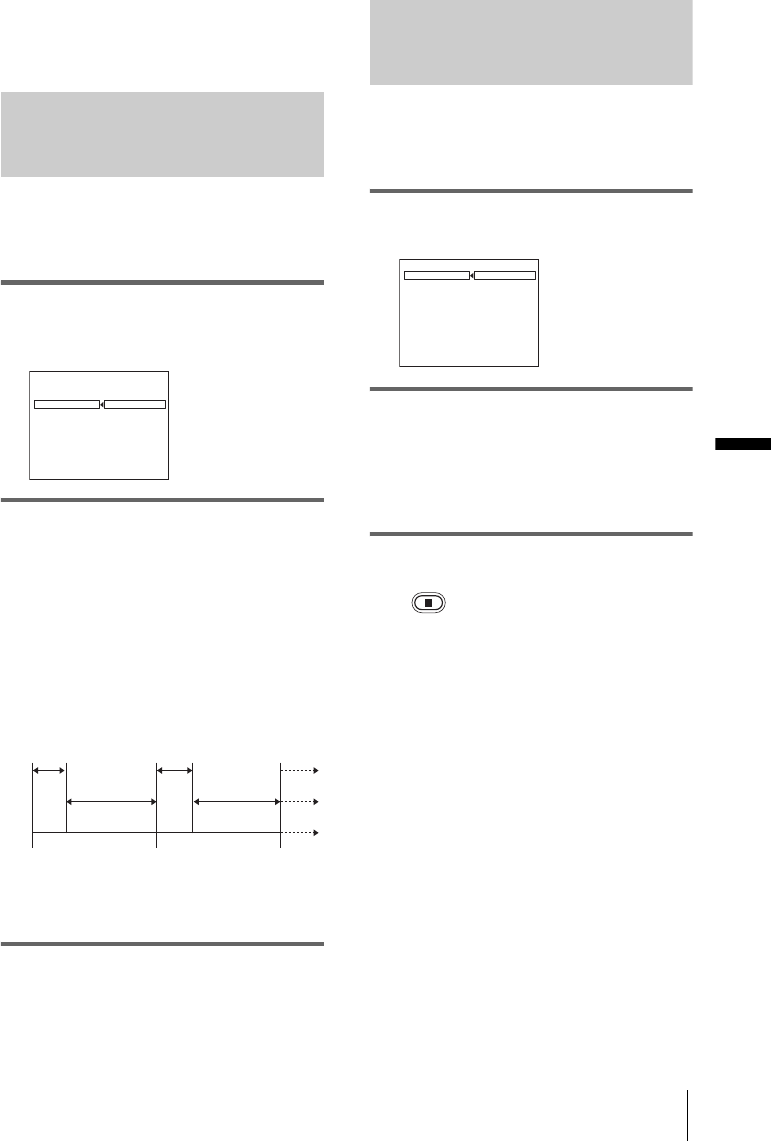
Dubbing/Editing
Dubbing/Editing
67
• The background color changes as follows:
[FADE] y [WHITE] y [YELLOW] y
[VIOLET] y [RED] y [CYAN] y [GREEN]
y [BLUE] y [BLACK]
Step 3: Selecting the dubbing
mode
You can choose either normal recording
([NORMAL]) or interval recording
([PREVIEW]).
1 Turn the SEL/PUSH EXEC dial to
select [MODE SEL], then press the
dial.
2 Turn the SEL/PUSH EXEC dial to
select [NORMAL] or [PREVIEW],
then press the dial.
When you select [NORMAL]
You can record into the VCR normally.
When you select [PREVIEW]
You can make a time-lapse dubbing by
setting the VCR to automatically repeat 5
seconds’ recording and 25 seconds’
standby.
a. Recording time (VCR)
b. Waiting time (VCR)
c. Playback time (camcorder)
Step 4: Performing Easy Dubbing
Make sure that your camcorder and VCR are
connected, and that the VCR is set to
recording pause.
1 Turn the SEL/PUSH EXEC dial to
select [START], then press the dial.
2 Turn the SEL/PUSH EXEC dial to
select [EXECUTE], then press the dial.
When dubbing ends, your camcorder and
VCR stop automatically.
Then the display returns to the Easy
Dubbing initial screen.
To stop dubbing during editing
Press (stop) on your camcorder.
To quit Easy Dubbing
Press EASY DUB.
b Note
• [NOT READY] appears on the screen when
[START] is not carried out.
EASY DUBBING
START
TITLE SEL
MODE SEL
SETUP
0 0 : 0 0 : 0
NORMAL
NORMAL
PREVIEW
[
EASY DUB
]:
END
HELLO!
25 s
30 s 30 s
25 s
5 s
5 s
[a]
[b]
[c]
EASY DUBBING
START
TITLE SEL
MODE SEL
SETUP
0 0 : 0 0 : 0
NORMAL
RETURN
EXECUTE
[
EASY DUB
]:
END
Engage rec pause.