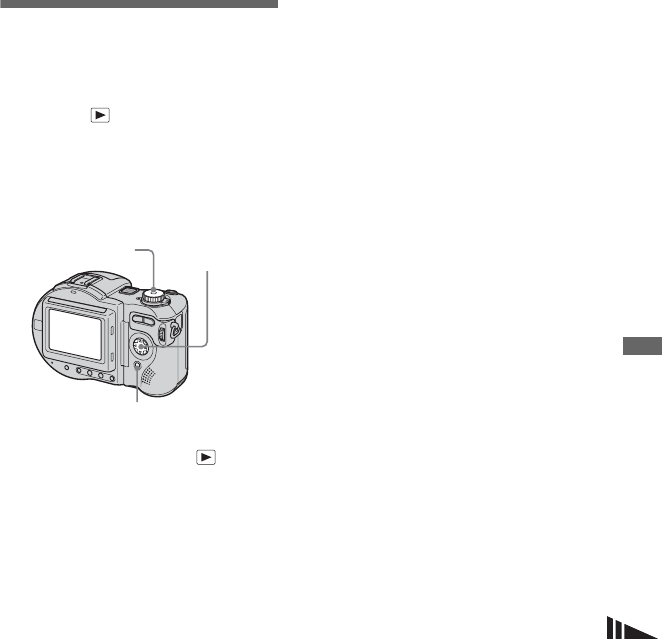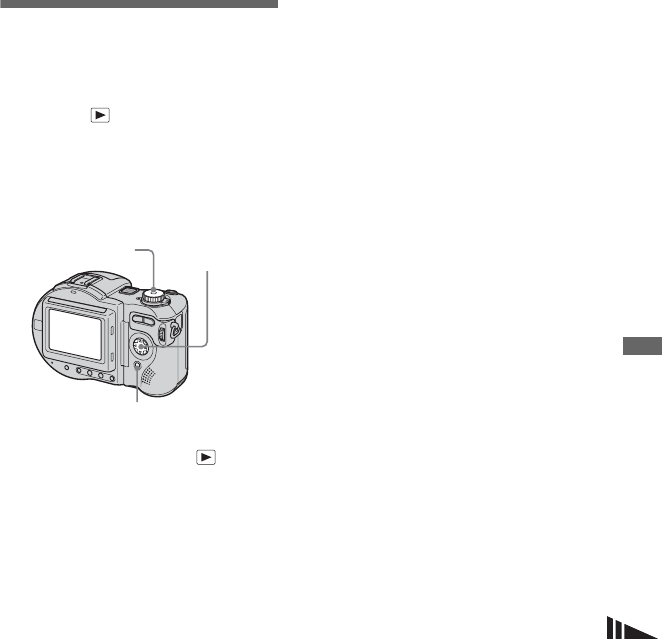
71
Advanced still image viewing
Recording an enlarged
image — Trimming
a Press MENU after playback
zoom.
The menu appears.
b Select [Trimming] with B, then
press z.
c Select the image size with v/V,
then press z.
The image is recorded, and the image
on the screen returns to the normal size
after recording.
• The trimmed image is recorded as the newest
file in the selected recording folder, and the
original image is retained.
• The quality of trimmed images may deteriorate.
• You cannot trim to an image size of 3:2.
• You cannot trim uncompressed (TIFF) images.
• You cannot trim images displayed with Quick
Review.
• If you trim an image, the disc remaining space
will decrease.
• If the disc remaining space is not sufficient, you
may be unable to trim an image.
Playing back
successive images
— Slide Show
Mode dial:
You can play back recorded images in
order. This function is useful for checking
your images or for presentations, etc.
a Set the mode dial to .
b Press MENU.
The menu appears.
c Select [Slide] with b/B, then
press z.
Set the following items with v/V/b/B.
Interval
5 sec/10 sec/30 sec/1 min
Image
Folder:Plays back all images in the
selected folder.
All: Plays back all images stored in
the disc.
Repeat
On: Plays back images in a
continuous loop (approx.
20 min.)*.
Off: After all the images have been
played back, the slide show
ends.
* The slide show does not end until all the images
have been played back, even if the playback
time exceeds 20 minutes.
d Select [Start] with V/B, then
press z.
The slide show begins.
To cancel the Slide Show setting
Select [Cancel] in step 3.
Control button
Mode dial
MENU