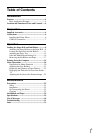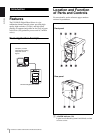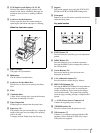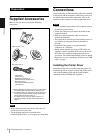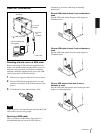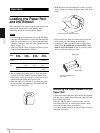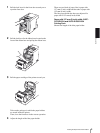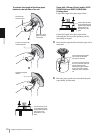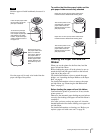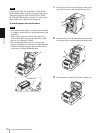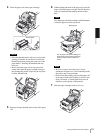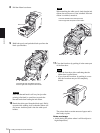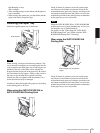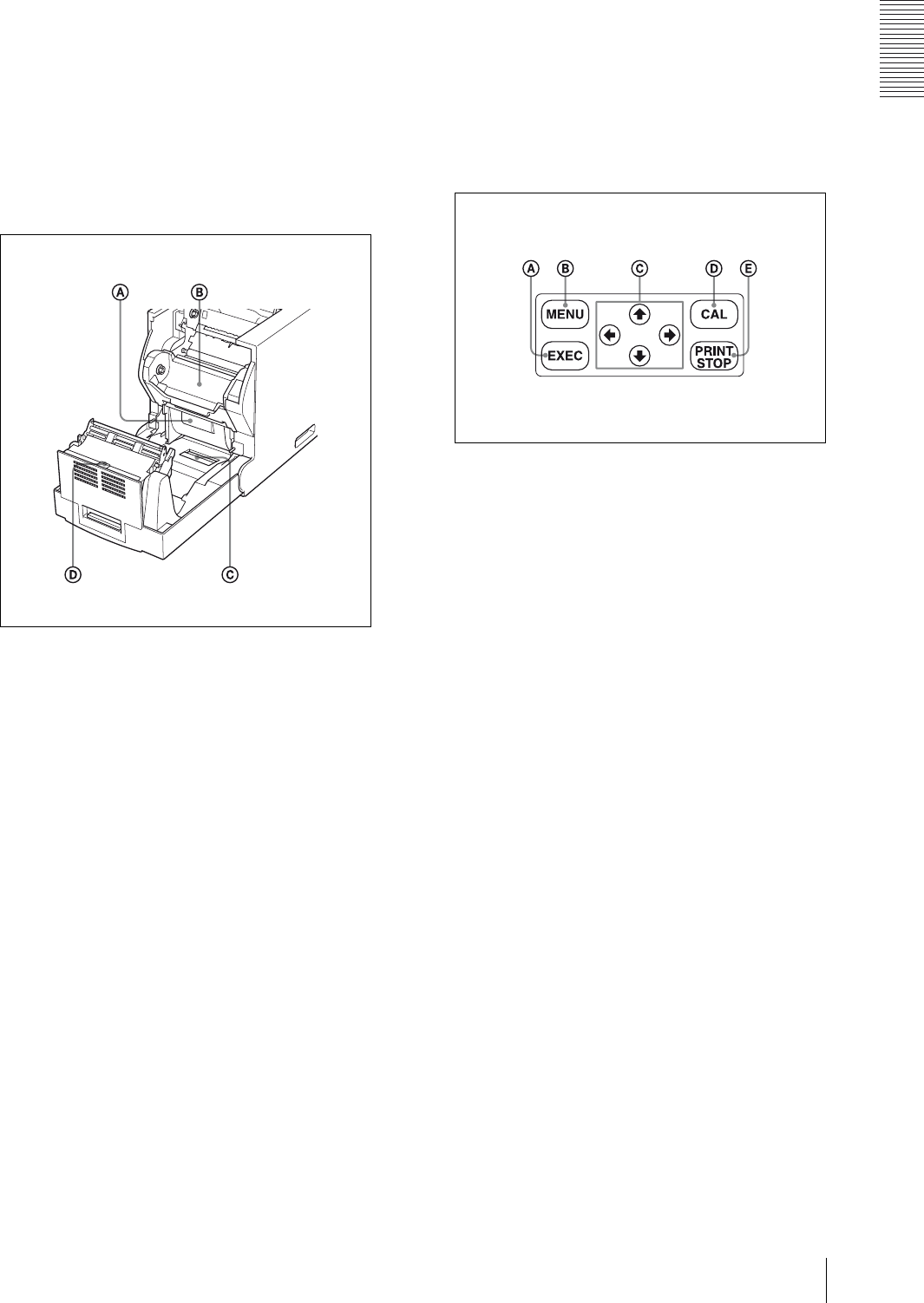
Introduction
Location and Function of Parts and Controls
5
B LCD (liquid crystal display) (19, 22, 30)
Displays the number of pages printed, or the
amount of ink ribbon remaining. Messages are
displayed when an error or warning condition
occurs.
C Lock lever for the front door
Used to open the front door when loading or
replacing the ink ribbon and paper, or cleaning.
When the front door opens
A Paper cartridge
The paper roll is placed here.
B Ribbon base
The ink ribbon is attached here.
C Lock lever for the ribbon base
Pull the lever so that you can pull up the ribbon
base.
D Filter
D Ventilation holes
A filter for the cooling fan to prevent the thermal
head from overheating is located.
E Paper Output Slot
Printed pages are output from the printer here.
F Paper tray (15)
The printouts are ejected onto this tray. Adjust the
length of the paper tray according to the printing
pack to be used.
A margin of about 20mm drops into this tray.
G Support
Pull out the support when using the 2UPC-R155/
R155H and 2UPC-R156/R156H Printing Pack.
H Front panel
Buttons to be used for menu operation are located
under this front panel.
Key panel section
A EXEC Button (21)
Press this button to print the gray scale adjustment
pattern.
B MENU Button (22)
Press this button to carry out menu operations.
Pressing the MENU button changes the printer to
the off-line mode.
C Cursor Buttons (22)
Press these buttons to select the item to be
displayed on the LCD.
D CAL (calibration) button (21)
Press this button to adjust the gray balance.
E PRINT STOP button (20)
Pressing the PRINT STOP button for more than one
second during printing results in cancelling the
number of printings set and clearing the images
stored in the memory. The printer stops printing
when the page currently printing is completed and
ejected.
I - AC IN (Power Source) Connector (6)
Connect the supplied power cord here.
J !POWER switch (19)
Press this switch to turn the printer on or off.
K USB connector (7)
Connects to a computer equipped with the USB
interface (which conforms to USB 2.0), using a
USB cable (not supplied).