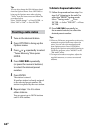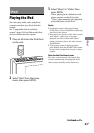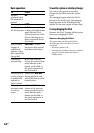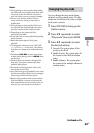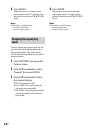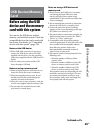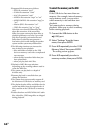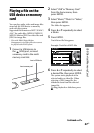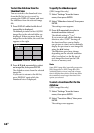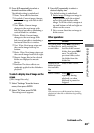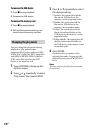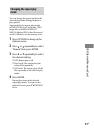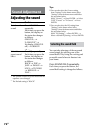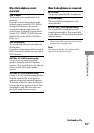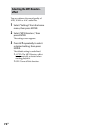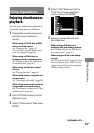WHG-SLK2i/WHG-SLK1i.GB.4-187-068-11(1)
68
GB
To start the slideshow from the
thumbnail view
You can switch to the thumbnail view
from the le list (or vice-versa) by
pressing the DISPLAY button, and start
the slideshow from the selected image
le.
1
Press DISPLAY while the le list of
image les is displayed.
umbnail pictures for rst 18 JPEG
image les in the selected folder are
displayed. If there are more than 18
image les in the folder, the scroll bar
appears at the right.
2
Press
/
/
/
repeatedly to select
an image le, then press ENTER.
e slideshow starts from the selected
image le.
If you want to return to the le list,
press DISPLAY again while the
thumbnail view is displayed.
To specify the slideshow speed
(JPEG image les only)
1
Select “Settings” from the home
menu, then press ENTER.
2
Select “Slideshow Interval,” then press
ENTER.
e setting screen appears.
3
Press / repeatedly to select a
desired transition interval.
e default setting is “7 sec.”
If you want to turn o the slideshow
function, select “OFF.” Turning o
the function allows you to display
one picture at a time, and to manually
display the previous or next image le
using the
/
button.
e slideshow speed may change
depending on the selected transition
eect (see below) or the le size of
each image le stored on the USB
device or memory card.
Note
Some JPEG image les (especially progressive
JPEG image les or JPEG image les with
3,000,000 pixels or more) may take a longer
time to display than others, which may make
the transitions seem longer than that of the
option you selected.
To select a transition eect for the
slideshow
(JPEG image les only)
1
Select “Settings” from the home
menu, then press ENTER.
2
Select “Transition Eect,” then press
ENTER.
e setting screen appears.