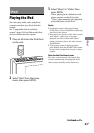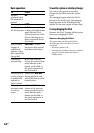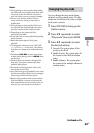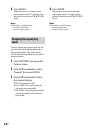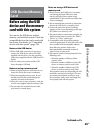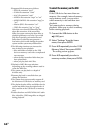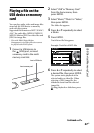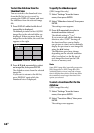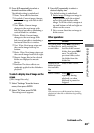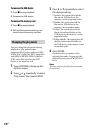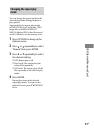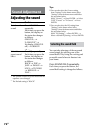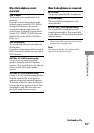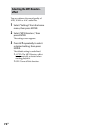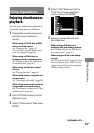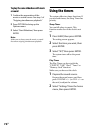WHG-SLK2i/WHG-SLK1i.GB.4-187-068-11(1)
69
GB
USB Device/Memory Card
3
Press / repeatedly to select a
desired transition eect.
e default setting is underlined.
None: Turns o this function.
Crossfade: Current image changes
to the next image with fade in and
out eect.
Vert. Blinds: Current image
changes to the next image with
fade in and out eect, simulating a
vertical blind for a window.
Horiz. Blinds: Current image
changes to the next image with
fade in and out eect, simulating a
horizontal blind for a window.
Vert. Wipe: Next image wipes out
the current image from top to
bottom.
Horiz. Wipe: Next image wipes out
the current image from le to right.
Mosaic: Image les in the selected
folder are displayed as mosaic
blocks.
Random: e above eects are
randomly applied to the slideshow
playback.
To select a display size of image on the
screen
(JPEG image les only)
1
Select “Settings” from the home
menu, then press ENTER.
2
Select “Fit,” then press ENTER.
e setting screen appears.
3
Press / repeatedly to select a
desired display size.
e default setting is underlined.
Entire image: Enlarges an image in
largest possible with the original
aspect ratio and displays entire
image. To ll the screen, margins at
top and bottom or le and right are
shown on the screen.
Fit to screen: Stretches an image to
t the screen.
Other operations
To Do this
Play back audio
or video les in
a next folder
Press repeatedly
until reaching the
last le of the current
folder, then press
once. To select the
previous folder, select
the folder from the
folder list.
Return to the
folder list from
the track/le
list
Press RETURN.
Select a folder
Press +/
repeatedly during
playback, or when
playback is paused or
stopped.
Tip
You can turn on or o the status bar during a
playback of video le or slideshow by pressing
DISPLAY.
Continued