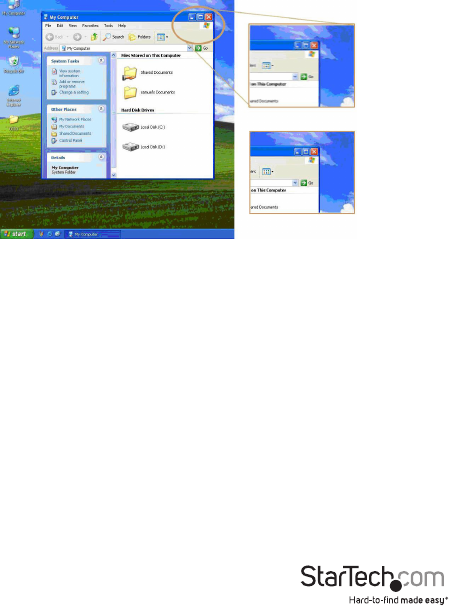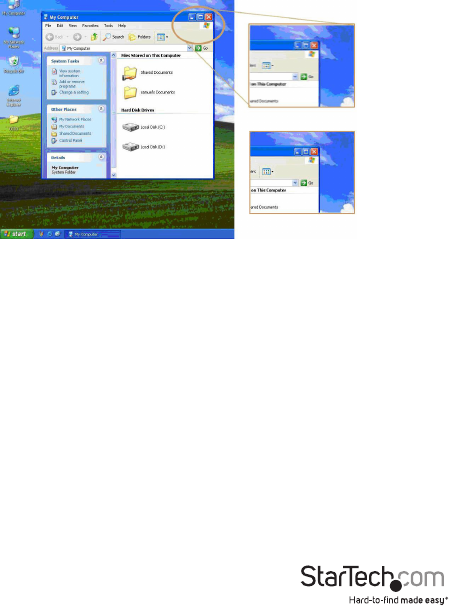
Instruction Manual
7
Video Compensation
Video Compensation allows the user to adjust the equalization from the Remote Unit
console to optimize video performance based on the length of cable being used, as
well as other factors that may aect the display, with adjustments available for Equalizer
(Sharpness), Gain (Brightness) and Skew (RGB). To compensate the varying lengths of
CAT 5 / CAT 5e / CAT 6 cable, there 16 levels on coarse tune and up to 128/256 scales on
ne tune are available for adjustment on the equalizer and gain. There are also 8 levels
on coarse tune and 16/32 scales on ne tune are available for skew adjustment on Red,
Green and Blue. Please refer to the section below titled Hotkey Commands for Remote
Unit for details on how to apply video compensation settings.
Note:
1. The video adjustment is available on the Remote Unit ONLY.
2. The video adjustment is applicable only if the CATx cable is connected and the
Remote Unit is in control
3. The idle time-out of Video Adjustment is 30 seconds. That is, it will automatically
escape from video adjustment status if no activity is detected by the keyboard
within 30 seconds.
You can activate video adjustment on the Remote Unit either through hotkeys or push-
button. The Unit is capable of hotkey control whether the Mask Hotkey is OFF or ON.
When the Video Adjustment mode is activated, the Numeric Lock and Scroll Lock LED
on the keyboard connected to the Remote Unit will ash respectively. Then, you can
perform the video adjustment by hotkey commands as the table shown below.
To exit the video adjustment status, three approaches are available:
1. No activity is detected by the keyboard for 30 seconds.
2. Push the Esc key once on the keyboard attached to the Remote Unit
3. Push the push-button on the top panel of the Remote Unit once
Before Video Compensation
After Video Compensation