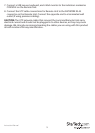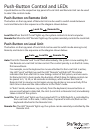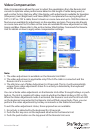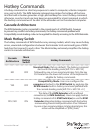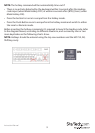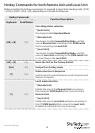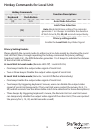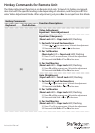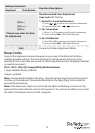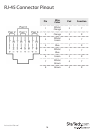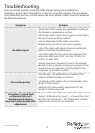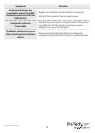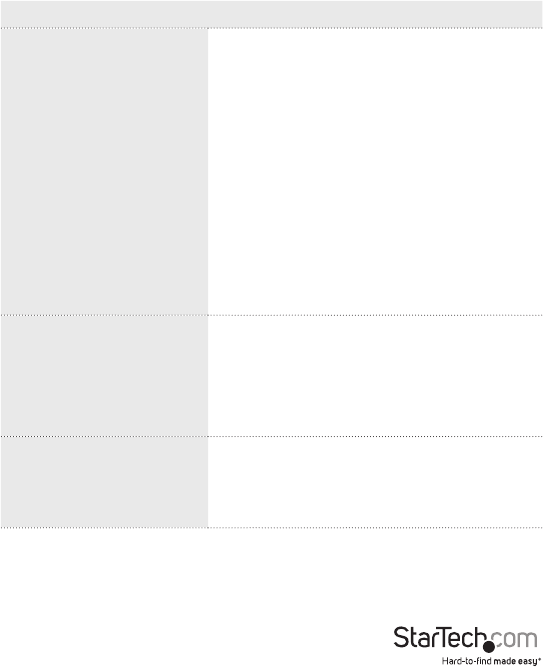
Instruction Manual
17
Troubleshooting
If you encounter problems with the KVM Extender during the installation or
operations, please check through this section for a possible solution. If your problem
is not listed here and you can not resolve the issue, please contact your local dealer for
the fastest assistances.
Symptom Solution
No video signal
•Verify that all the cables are qualied according to
the hardware requirement section.
•Verify that all the cables are properly connected to
their ports and are rmly seated.
•Use an alternative CATx cable connection
between the unit of con sole and computer.
•Use CATx cables with identical brand and length
when connected simultaneously.
•Use CATx cables for the connection between the
respective RJ45 port (Cat5 1 to Cat5 1/ Cat5 2 to
Cat5 2) on each Unit.
•Power down the computer. Connect the monitor
directly to the computer and power up again. If the
monitor does not operate correctly direct to the
computer, try another monitor.
Poor video quality
•Use the EIA / TIA 568B industry standard CATx
cable for KVM Extender connection.
•Unplug the CATx cable(s) from the Extender, then
plug it / them back in.
•Perform the video quality adjustment for the
length of CATx being used.
2 monitors (1st and 2nd)
on Remote Unit can’t
simultaneously display
improved video quality after
adjustment
•Adjust 1st Monitor rst (use F1 ~ F4) and then 2nd
Monitor second (use F5 ~ F8). Please refer to Video
Adjustment section for more details.