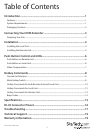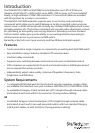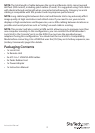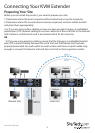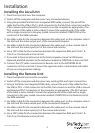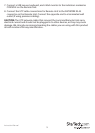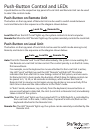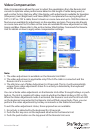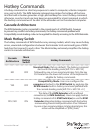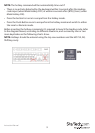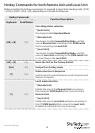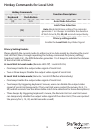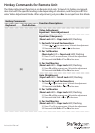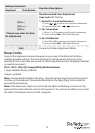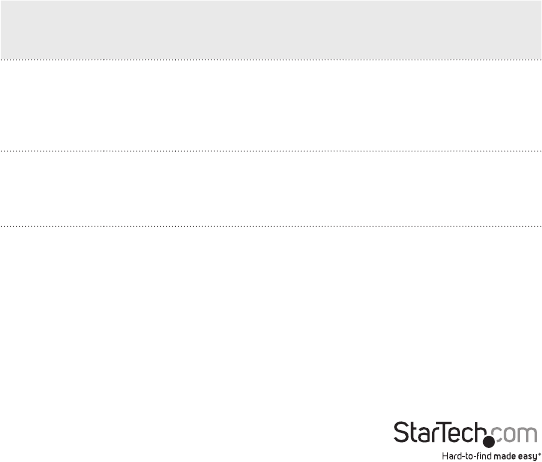
Instruction Manual
8
Hotkey Commands
A hotkey command is a short key sequence to select a computer, activate computer
scan, and so forth. The KVM Extender interprets keystrokes for hotkeys all the time.
And the built-in buzzer generates a high-pitched beep for correct hotkey command;
otherwise, one short and one long beep are generated for a bad command, in which
the bad key command won’t be sent to the extender unit or the selected computer.
Cascade Architecture
The KVM Extender can be connected to the console ports of a KVM Switch, however
to prevent any conict via hotkey commands, the hotkey commands prexed with
Compatibility mode leading code can be applied for directly accessing to the KVM Extender.
Mask Hotkey Switch
The hotkey commands of KVM Switches vary among models, which may cause hotkey
errors, unwanted congurations between the Extender Unit and mixed types of KVM
Switches that connect to each other. The Mask Hotkey extremely simplies the hotkey
control in cascade architecture.
Cascade
Architecture
Mask
Hotkey
Switch
Hotkey Commands
NO OFF
Standard Mode (factory default). The hotkey command
starts with the leading code [left Ctrl + left Ctrl ]
followed by one or two more keystrokes. Only the key
Ctrl located on the lower-left corner of the keyboard is
eligible for hotkey commands.
YES OFF
Compatibility Mode. Users can congure the
computer attached to the KVM Switch by applying the
KVM Extender built-in hotkey command prexed with
the cascade leading code [left Ctrl + left Ctrl + E ]
YES / NO ON
The state of the KVM Extender with or without
connection(s) to KVM Switch(es). Users can apply built-in
hotkey commands of its KVM Switch(es) or use the KVM
Extender alternative hotkey command with the button
maneuvering Press & Hold push-button 2 Sec. followed
by one or two more keystrokes. In later descriptions, this
action will be simplied as “[BTN] (2sec.)”