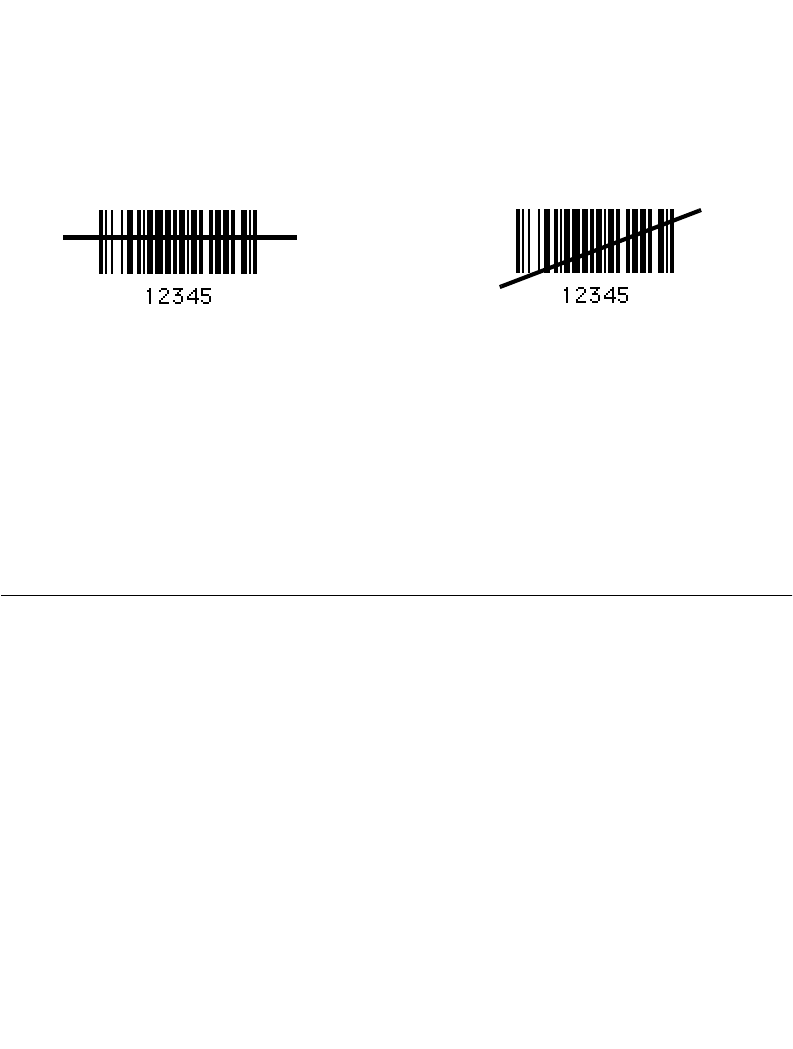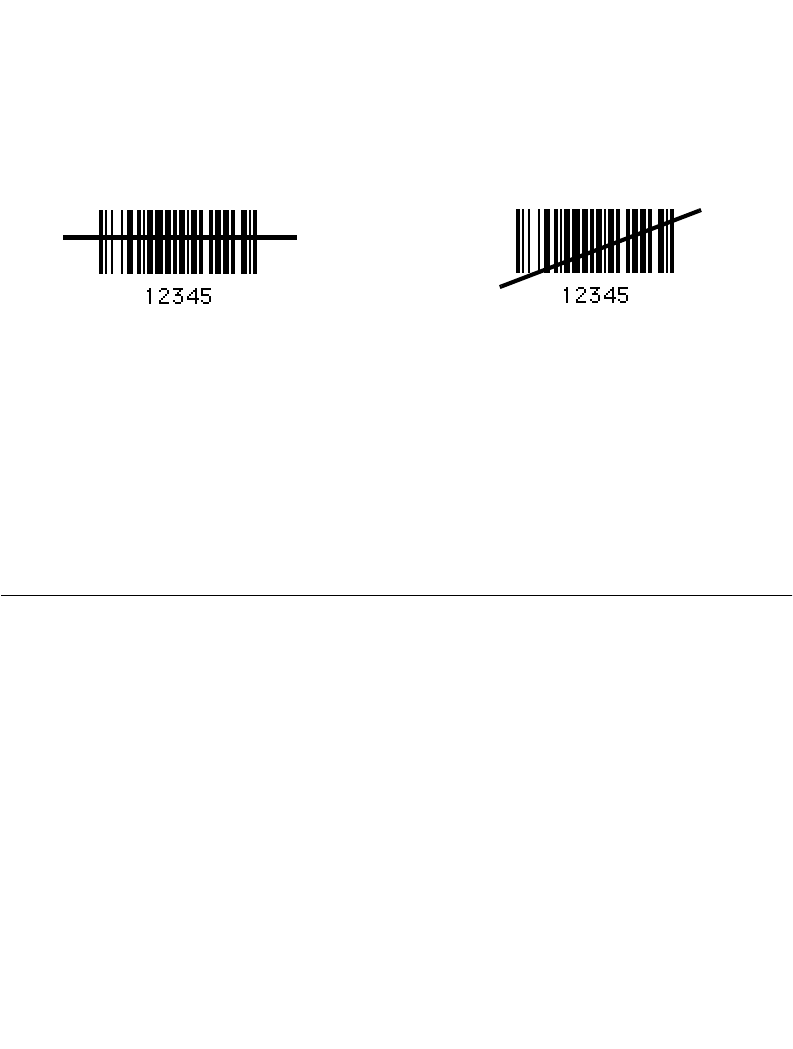
1-11
Getting Started
Aiming
Scan the Entire Symbol
!
Cross every bar and space of the symbol with the scan beam.
!
Hold the scanner further away for larger bar codes.
!
Hold the scanner closer for symbols with bars that are close together.
Right Wrong
Hold at an Angle
Do not hold the scanner directly over the bar code. Laser light reflecting
directly
back into
the scanner from the bar code is known as specular reflection. This strong light can
temporarily “blind” the scanner and make decoding difficult. The area where specular
reflection occurs is known as a “dead zone.”
You can tilt the scanner up to 65° forward or back and still achieve a successful decode Simple
practice quickly shows what tolerances to work within.
Scanning PDF417 (2D) Bar Codes (P300 PRO only)
PDF417 scanning is enabled by default in the P 300PRO scanner, and can be disabled or
enabled by scanning the corresponding parameter bar code in
Enable/Disable PDF417
on
page 2-85.
To scan a PDF417 bar code:
1. Aim the scanner at the PDF bar code and press the trigger.
2. Hold the trigger down and keep the scan line parallel to the rows of the symbol
overlapping the outside edges of the bar code by about 1/2” on each side.
The beam expands vertically to completely cover the bar code.
!
Check that PDF417 scanning is enabled.
!
Make sure the scan line extends at least 1/2” past the left and right edges of the bar
code.