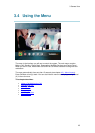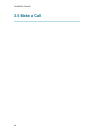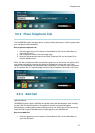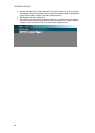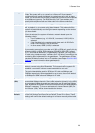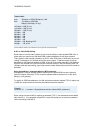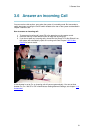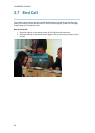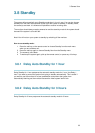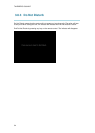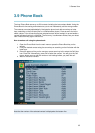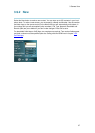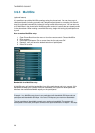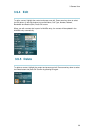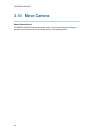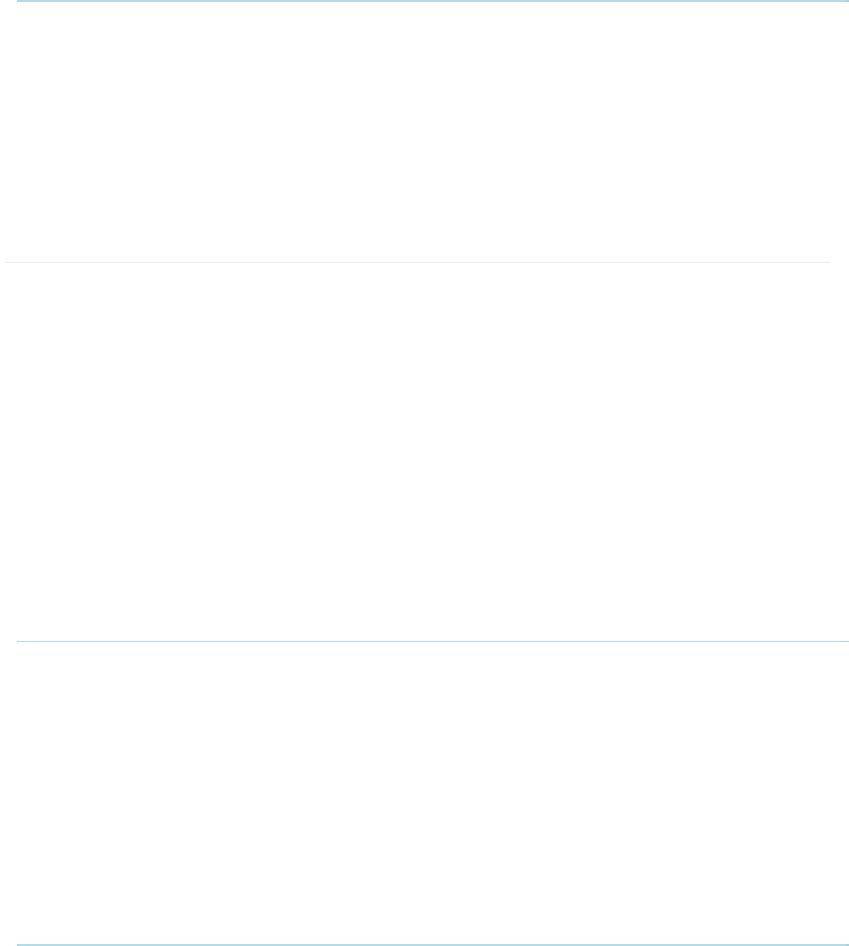
3 General Use
33
3.8 Standby
The system will automatically go to Standby mode when it is not in use. You can also choose
Standby from the main menu (outside a call) to put the system to standby. In standby mode,
the screen(s) are black. It is however still possible to receive incoming calls.
The monitors should always remain powered on and the stand-by mode of the system should
be used if the system is to be left idle.
Note! You will not turn your system to standby by switching off the monitors.
How to use standby mode:
1. Press the red key on the remote control or choose Standby from the main menu
when you are outside a call.
2. Press the red key again or choose Standby Now from the Standby menu.
3. The screen(s) turns black.
4. To wake up the system again, pick up the remote control, or press any of its keys.
3.8.1 Delay Auto-Standby for 1 hour
Delay Standby for 1 hour postpones the automatic standby mode for 1 hour. Use Delay 1
hour if you want to prevent the system from going to standby automatically. This is useful if
you want to use the monitors for a local presentation and prevent the system from
automatically blanking out the monitors because the video system itself is idle.
3.8.2 Delay Auto-Standby for 3 hours
Delay Standby for 3 hours postpones the automatic standby mode for 3 hours.