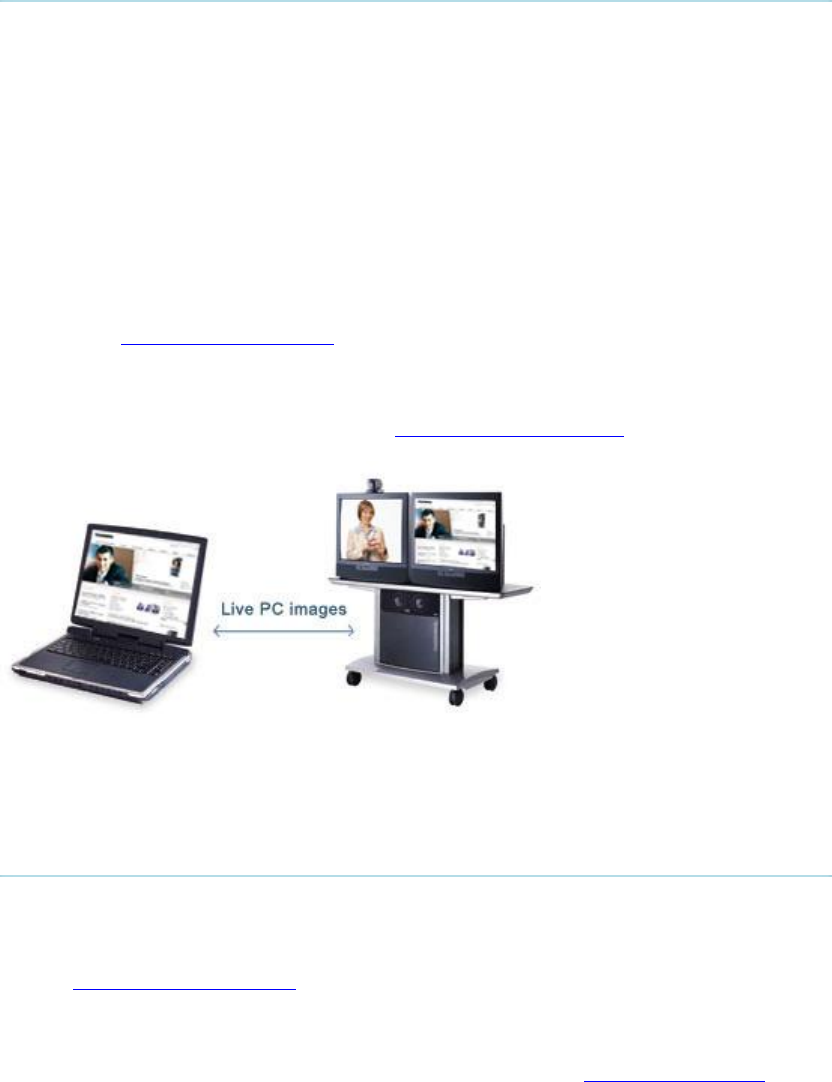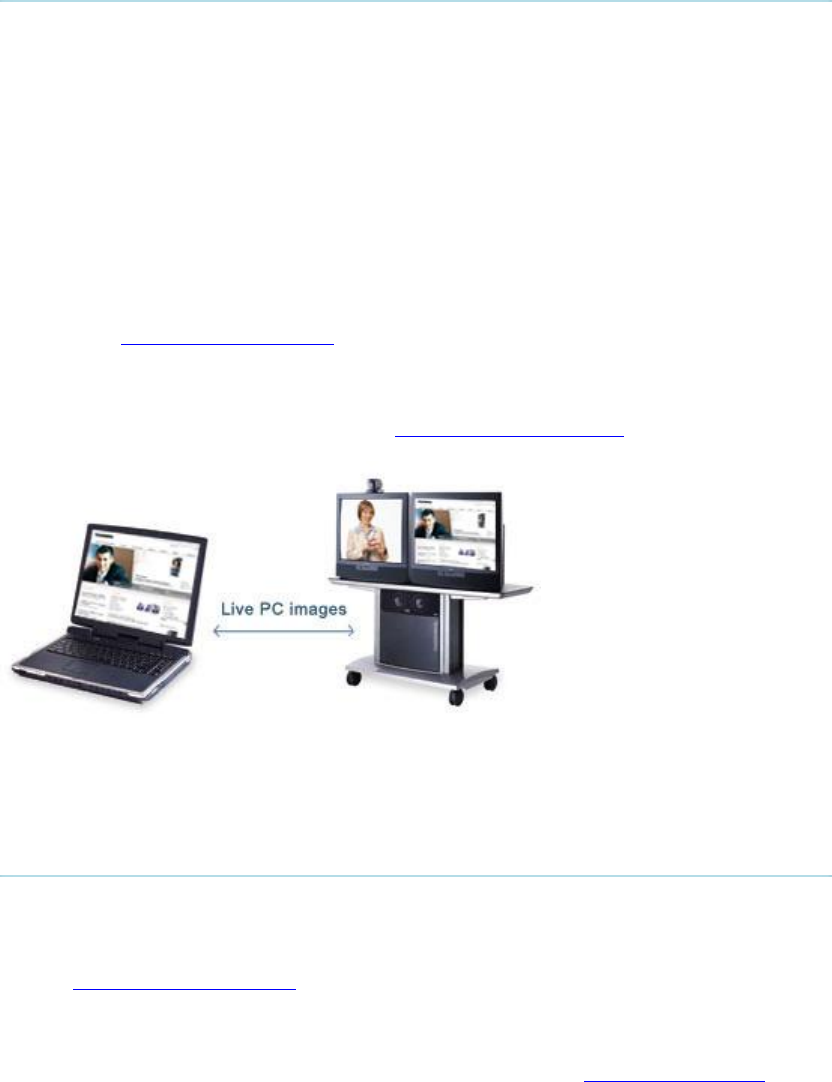
3 General Use
41
3.11 Presentation
The Presentation Functionality in the system enables you to show PC, Document Camera,
VCR, AUX and VNC in addition to your Main Camera. This is perfect for meetings where you
would like to show a PowerPoint presentation for instance. You can even use arrow keys up
and down on the remote control to activate Page Up/Down on the PC (this only applies when
using VNC).
Use Presentation outside a call to make a local presentation for the people in your own
meeting room. Use Presentation when you are in a call to make a presentation for the far end
as well.
The quickest way to show a presentation is to use the presentation key on the remote control.
The presentation key shows a predefined video source, PC is the default. It is possible to
change the presentation source in Presentations Settings in the Administrator Settings menu.
(See chapter 3.11.1 Presentation Key).
Choose Presentation from the main menu if you want to select a video source manually. The
Presentation menu offers you all available video sources; Main Camera, PC, Document
Camera, VCR, AUX and VNC. (See chapter 3.11.2 Presentation Menu).
3.11.1 Presentation Key
The quickest way to show a presentation is to use the presentation key on the remote control.
The presentation key shows one predefined video source, PC is the default presentation
source. It is possible to change default presentation source in Presentation Settings, see
chapter 4.3 Presentation Settings for more information.
How to show and end a Presentation using the Presentation key:
1. Remember to connect your PC to the codec (see chapter 3.11.3 PC Presenter).
2. Press the Presentation key. PC is displayed in full screen.
3. Press the Presentation key again to end the presentation and go back to main
camera.