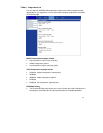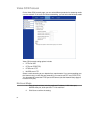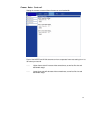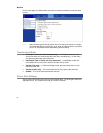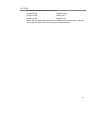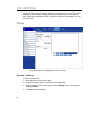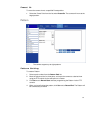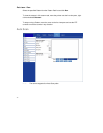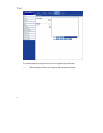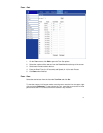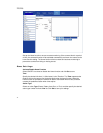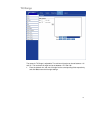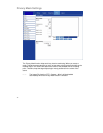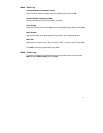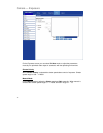71
Auto Scan Setting
To create an Auto Scan path:
1. Select a path number from the Auto Scan Path list.
2. Move the pointerr to the live view pane, and move the camera to a desired view as
the Start Point of an Auto Scan Path.
3. Click the “Set” button of the “Start Point”, and the current view will be automatically
saved as the start point of the Auto Scan Path.
Note The room ratio of an Auto Scan’s Start Point will persist throughout the whole
path.
4. Enter the speed ratio in the Speed box; the speed ratio ranges from 0 (low) to 3
(fast).
5. Select the Direction of the Auto Scan Path, (Left or Right).
6. Move the camera to the desired end point position and click Set next to End Point.
Auto Scan Run
Select the specified path from the list under Auto Scan Run and click Run.
To view the camera in full screen mode, move the cursor onto the live view pane, right-
click and select Fullscreen.
To stop running an Auto Scan Path, move the cursor to the live view pane and use the
PTZ controls to move the camera in any direction.