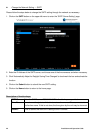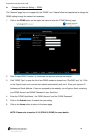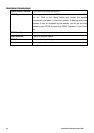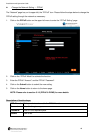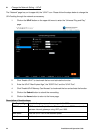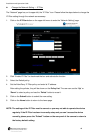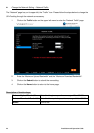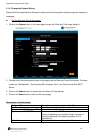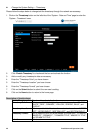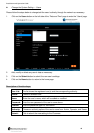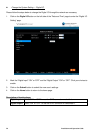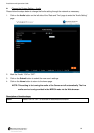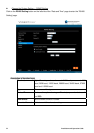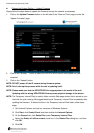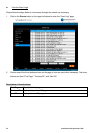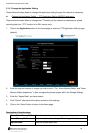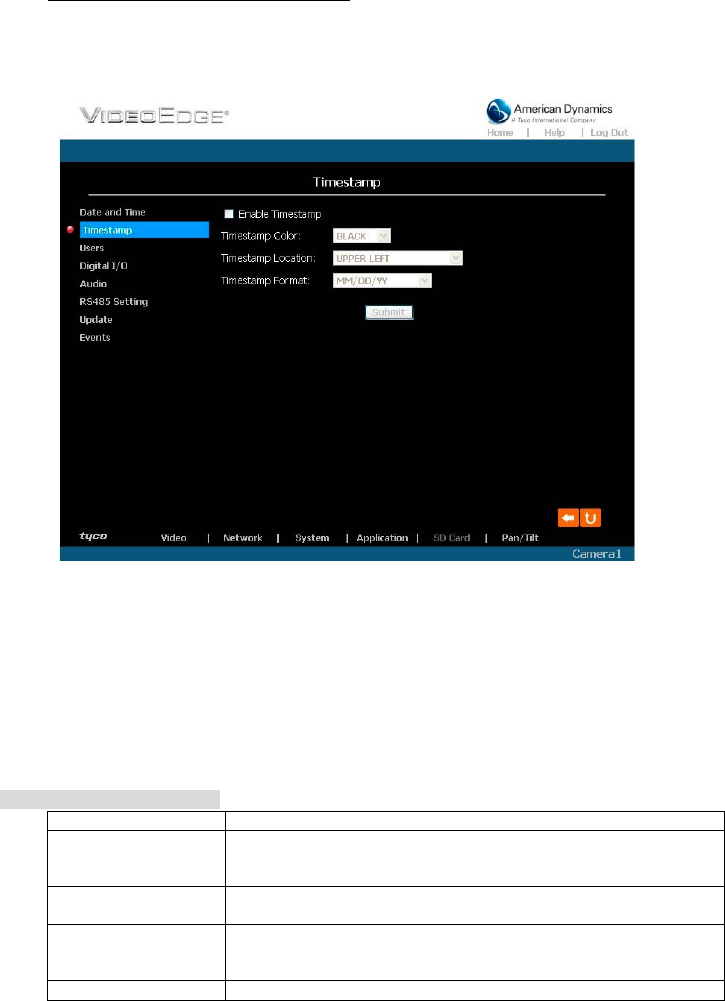
48 Installation and Operation Guide
Change the System Setting — Timestamp.
Please follow the steps below to change/add the timestamp through the network as necessary.
1. Click on the Timestamp button on the left side of the “System - Date and Time” page to enter the
“System - Timestamp” page.
2. Click “Enable Timestamp” to checkmark the box and activate the function
3. Add or modify any timestamp’s data as necessary.
4. Enter the "Timestamp Color" you have chosen.
5. Enter the "Timestamp Location" you have chosen.
6. Enter the "Timestamp Format" you have chosen.
7. Click on the Submit button to submit the new user’s setting.
8. Click on the Home button to return to the home page.
Description of function keys:
Enable Timestamp: Checkmark to activate the function.
Timestamp Color: Click to open the list of eight color modes to choose from: “BLACK”,
“WHITE”, “RED”, “ORANGE”, “YELLOW”, “GREEN”, “BLUE”, and
“PURPLE”.
Timestamp Location: Click to open the list of four location modes to choose from: “UPPER
LEFT”, “UPPER RIGHT”, “BOTTOM LEFT”, and “BOTTOM RIGHT”.
Timestamp Format: Click to open the list of six format modes to choose from: “YY/MM/DD”,
“MM/DD/YY”, “DD/MM/YY”, “YY/MM/DD TITLE”, “MM/DD/YY TITLE”,
and “DD/MM/YY TITLE”.
Submit: Click to set.