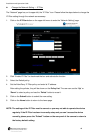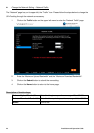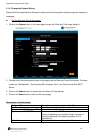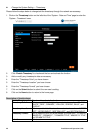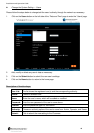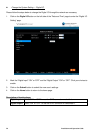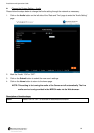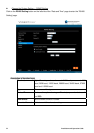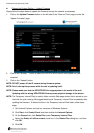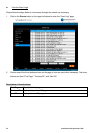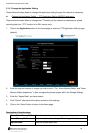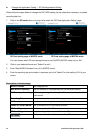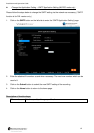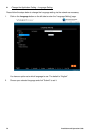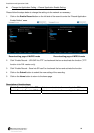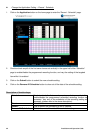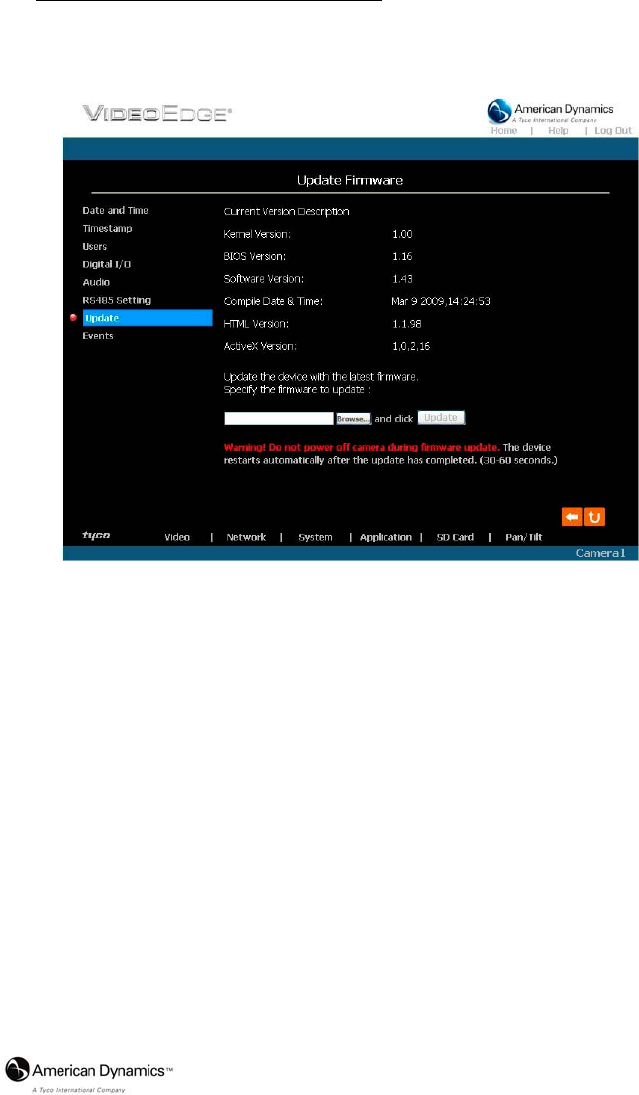
Installation and Operation Guide
53
Change the System Setting — Update Firmware.
Please follow the steps below to update the firmware through the network as necessary.
1. Click on the Update Firmware button on the left side of the “Date and Time” page to enter the
“Update Firmware” page.
2. Click on the “Browse…” button to select the UPDATE.BIN file which was copied into your
computer.
3. Click on the “Update” button.
NOTE: DO NOT power off the IP camera during firmware update.
NOTE: Don’t interrupt the process while the unit is updating itself.
NOTE: Please make sure that the UPDATE.BIN file is appropriate to the model of the unit.
Updating with the wrong UPDATE.BIN file may cause physical damage to the device.
NOTE: The Temporary Internet Files (or cache) folder contains Web page content that is stored on your
hard disk for quick viewing. We suggest deleting the Temporary Internet Files immediately after
updating the firmware. To delete the files in the Temporary Internet Files folder, follow these
steps:
1. Quit Internet Explorer and quit any instances of Windows Explorer.
2. Click Start, click Control Panel, and then double-click Internet Options.
3. On the General tab, click Delete Files under Temporary Internet Files.
4.
Select the Delete all offline content check box in the Delete Files dialog box, and then
click OK.
5. Click OK.