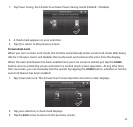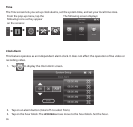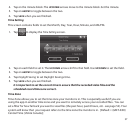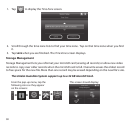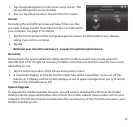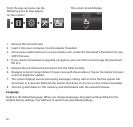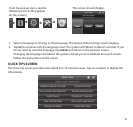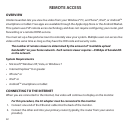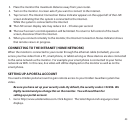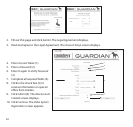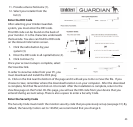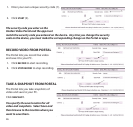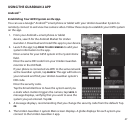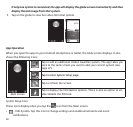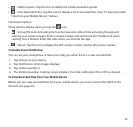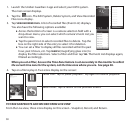43
3. Place the monitor the maximum distance away from your router.
4. Turn on the monitor. A screen asks if you want to connect to the internet.
5. Tap
Connect
. The Internet Connection Status Indicator appears on the upper left of the LIVE
screen indicating that the system is connected to the internet.
While the system is connected to the internet:
► The LIVE screen display rate may reduce to 2 - 3 frames per second.
► The touch screen’s control operation will be limited. To return to full control of the touch
screen, disconnect from the internet.
6. When you connect remotely to the monitor, the Internet Connection Status Indicator shows
that remote view is in progress.
CONNECTING TO THE INTRANET HOME NETWORK
When the monitor is connected to your router through the ethernet cable (included), you can
access your live video from a PC, smart phone, or tablet as long as those devices are also connected
to the same network as the monitor. For example your smart phone is connected to your home
network via WiFi. In this case, live video will still be displayed on the monitor as well as on the
smart phone.
SETTING UP A PORTAL ACCOUNT
You need a Uniden portal account to gain remote access to your Uniden Guardian system live
video.
Be sure you have set up your security code. By default, the security code is 123456. We
highly recommend you change this on the monitor. You will need them for
setting up a portal account.
1. Go to http://www.unidenvideo.com. Click
Register
. The
Select Region and Language
screen
displays.