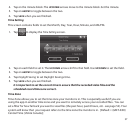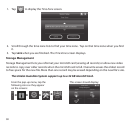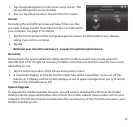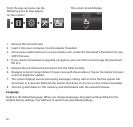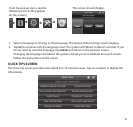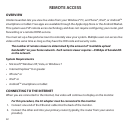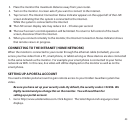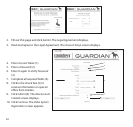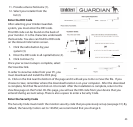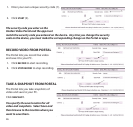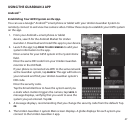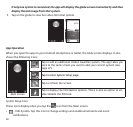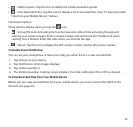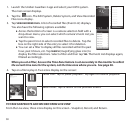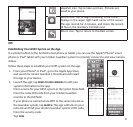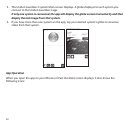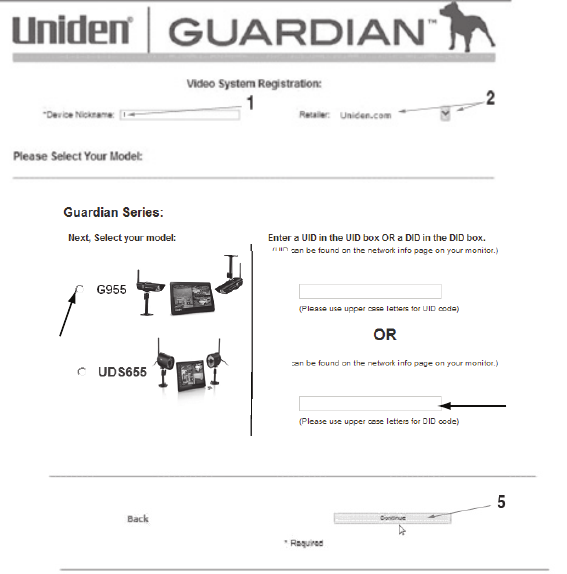
45
11. Provide a
Device Nickname
(1).
12. Select your retailer from the
list (2).
Enter the DID Code
After selecting your Uniden Guardian
system, you must enter the DID code.
This DID code can be found on the back of
your monitor. It is the characters underneath
the barcode. You also can find the DID code
on the
Network Information
screen.
1. Click the radio button by your
system (3).
2. Enter the DID code in all capital letters (4).
3. Click
Continue
(5)
.
Once your account setup is complete, select
the
View Now
link.
In order to view live video from your PC, you
must download and install the OCX plug
in. Click on the link near the bottom of the page and it will ask you to
Run
or
Save
the file. If you
choose to
Save
, remember where the download location is on your computer. After the download
is complete, find that file and click on it to install. After the installation is complete, return to the
View Now
page on the Portal. On this page, you will see the DID code from your device that you
entered during account setup. There is also a space to enter a Security Code.
Enter the Security Code
The Security Code must match the monitor security code that you previously set up (see page 31). By
default, the Security Code is set to 123456; we recommend that you change it.
4
3