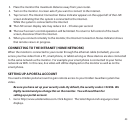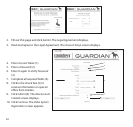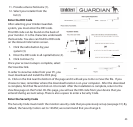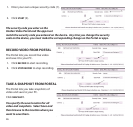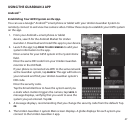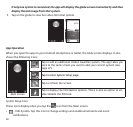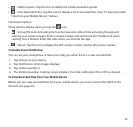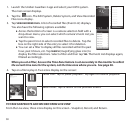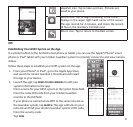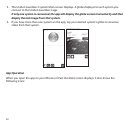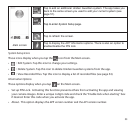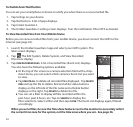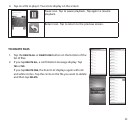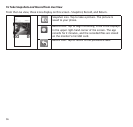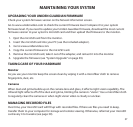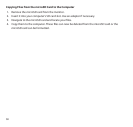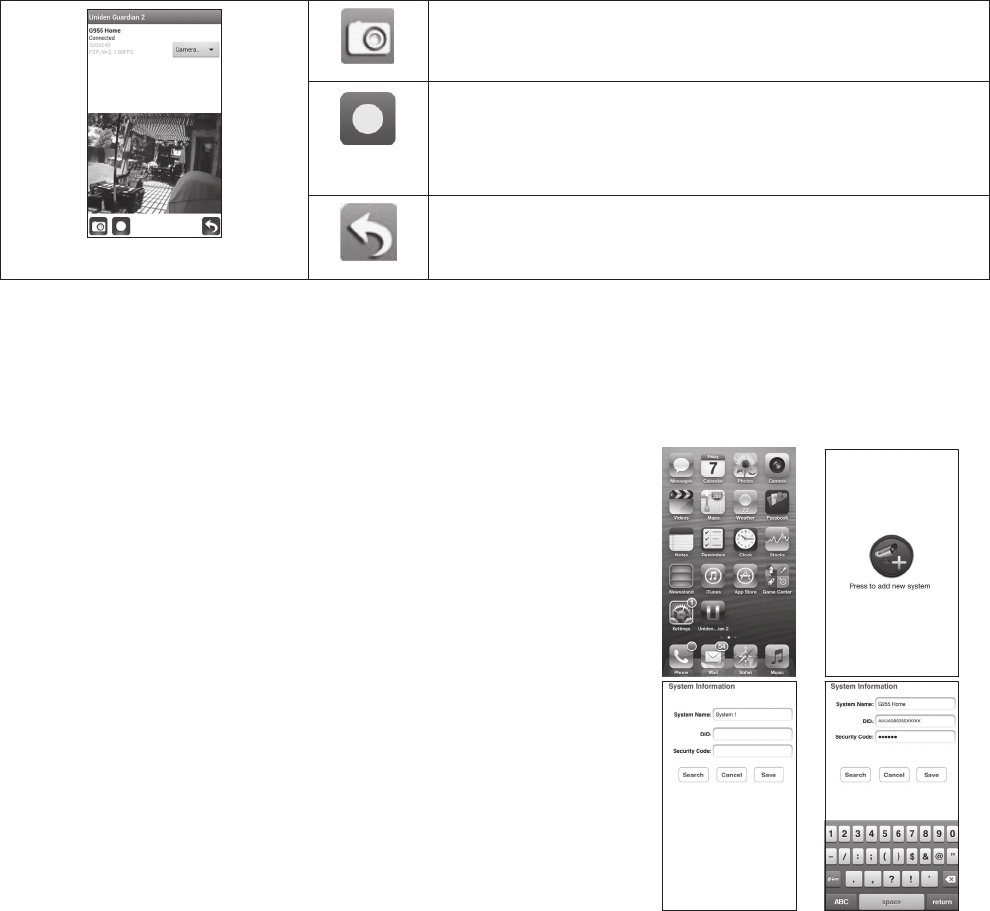
51
Snapshot icon. Tap to take a picture. Pictures are
saved to your phone.
Record icon. Tap to begin recording. A red circle
displays in the upper right-hand corner of the screen.
The app records for 2 minutes, and stores the record-
ed le on the monitor’s microSD card.
Return icon. Tap to return to the Main screen.
iOS
®
Establishing Your G955 System on the App.
In a similar fashion to the Android smart phone or tablet, you can use the Apple® iPhone® smart
phone or iPad® tablet with your Uniden Guardian system to remotely connect to and view camera
videos.
Follow these steps to establish your G955 system on the app.
1. From your iPhone® or iPad®, go to the Apple App Store
and search for
Uniden Guardian 2
. Download and install
this app to your device.
2. Launch the app; tap
PRESS TO ADD CAMERAS
to add your
system information to the app.
Enter a name for your G955 system in the
System Name
field.
Enter the same DID code from your Uniden Guardian
monitor in the
DID
field
.
If your phone is connected via WiFi to the same network as
the Guardian system, tap
SEARCH
. The app will look on your
network and find your Uniden Guardian system’s DID code.
Enter the security code.
Tap
SAVE
.