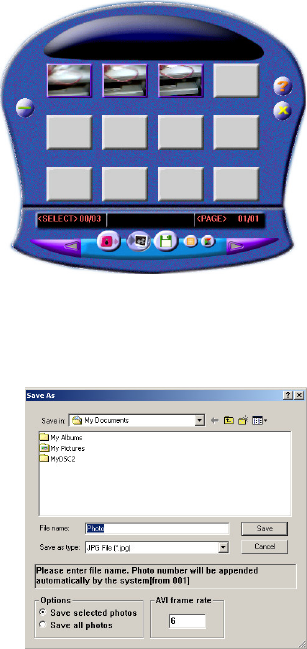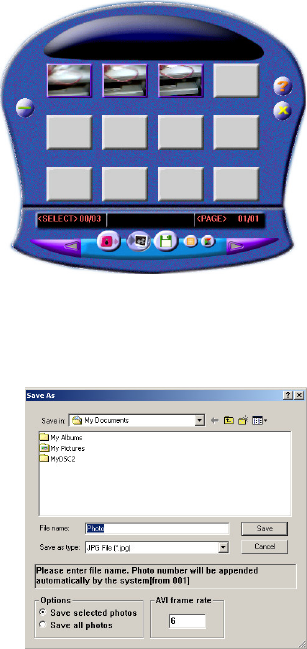
-16-
5.0 Download Images to your Computer
Note:
Before connecting your VistaQuest digital camera to your PC for the first time you must
first install the camera driver first. After the driver software has been installed, your still images and
movie clips can be transferred to your PC using the USB cable.
Connect your camera to your PC using the USB cable. The camera will beep once, indicating the
connection is established. The camera installation process will be completed at the first time
when the camera is connected to your PC.
5.1 Transfer Images to your PC -
To transfer images to your PC:
Connect the camera to your PC using the USB cable
Click on
StartЇProgramsЇMyDsc2ЇMyDsc2
.
This screen (called the Graphical User Interface, or
GUI
) will
appear. Note that the twelve rectangles are empty.
Click the “
Download
” button
to start downloading your images
into the GUI.
mages in your camera will appear as thumbnail sized images as shown:
Using your mouse click on images to selct them. (Right click on an image to enlarge it.) You
may click on the “
Select All
” button to select every image.
If there are more than twelves images in camera memory click
on “
Next Page
.”
Click on the “
Save to Disk
” button to save the selected images
to your PC.
A “Save As” dialog box will appear to allow you to save your
images. You may specifiy a location on your PC to store your