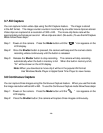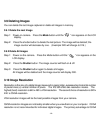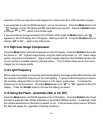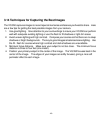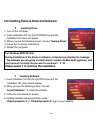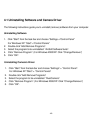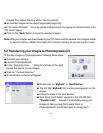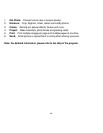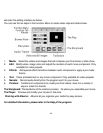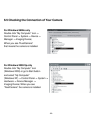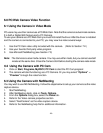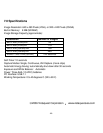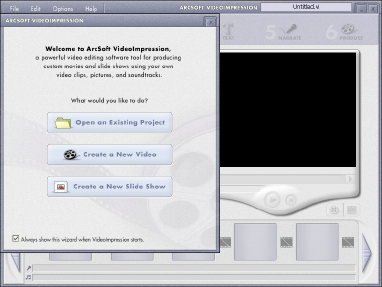
-20-
5.4 ArcSoft VideoImpression 2
VideoImpression creates home movies and slide shows by combining existing videos, still images,
exciting scene transitions, and multiple audio tracks. Though simple to use, the program provides
intense and broad video editing and export options perfect for owners of digital still cameras,
desktop and digital video cameras, and camcorders. Click “Start”
“Program”
“ArcSoft Software
Suite”
“VideoImpression 2” to launch VideoImpression 2 or double click VideoImpression 2 icon
on the desktop and you will see a window as the screenshot below:
Open a Project.
Lets you browse project files in the VideoImpression system folder. “Project” is
a file that contains all of the settings and each individual component on the Storyboard. When you
save your work as a project, you can go back and swap components, add and remove them, alter
audio, etc.
Create a Video.
Create a new video project, retrieve media materials from the device connected,
or choose media files from system folder. You can choose video materials from your photo album
as well.
Create a Slide Show.
Create a new slide show project, retrieve media materials from the device
connected or choose media files from system folder. You can choose slide show materials from
your photo album as well. If the box “always show this wizard when VideoImpression starts” at the
bottom of the wizard is checked, the wizard will appear each time you run the program. If you‘d like
to skip the wizard next time, uncheck the box. Select the item, picture, or videos you need, then you