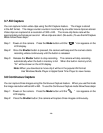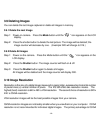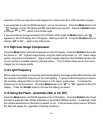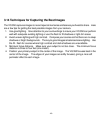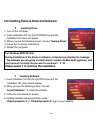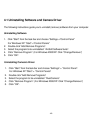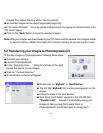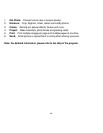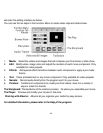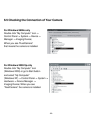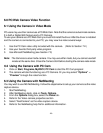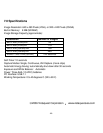-23-
6.0 PC/Web Camera Video Function
6.1 Using the Camera in Video Mode
PC users may use their camera as a PC/Web Cam. Note that the camera is a dual mode camera.
It is both a Digital-Still Camera and a PC Camera.
To use your camera as a PC/Web Cam you must first install the driver. After the driver is installed
and the camera is connected to your PC, you may view live video several ways:
1. Use the PC Cam video utility included with the camera. (Refer to Section 7.2.)
2. Use your favorite third-party video program.
3. Use Microsoft NetMeeting (see Section 7.3)
Note:
The Camera is a dual mode camera. You may use either mode, but you cannot use both
modes at the same time. Close the Camera GUI before starting the camera video mode.
6.2 Using the Camera with PC Cam
1. Click on
Start
,
Programs
,
MyDSC2
,
PC Cam
to start the PC Cam program:
2. The camera will start functioning as a PC Camera. Or you may select
“Options”
->
“Preview”
to begin the video function.
6.3 Using the Camera with NetMeeting
You may wish to use MS NetMeeting. Follow the steps below to set up your camera as the video
capture device.
1. Start NetMeeting.
2. After NetMeeting starts, click on
Tools
,
Options.
3. From the
Options
dialog box, select the
Video
tab
.
4. Refer to the Video camera properties section.
5. Select “DualCamera” as the video capture device.
6. Refer to the NetMeeting help file for additional information.