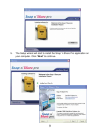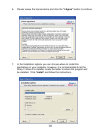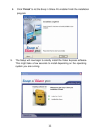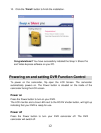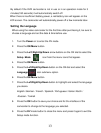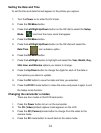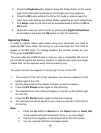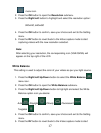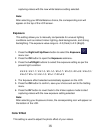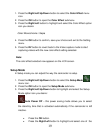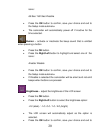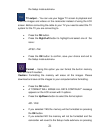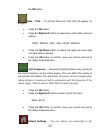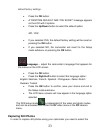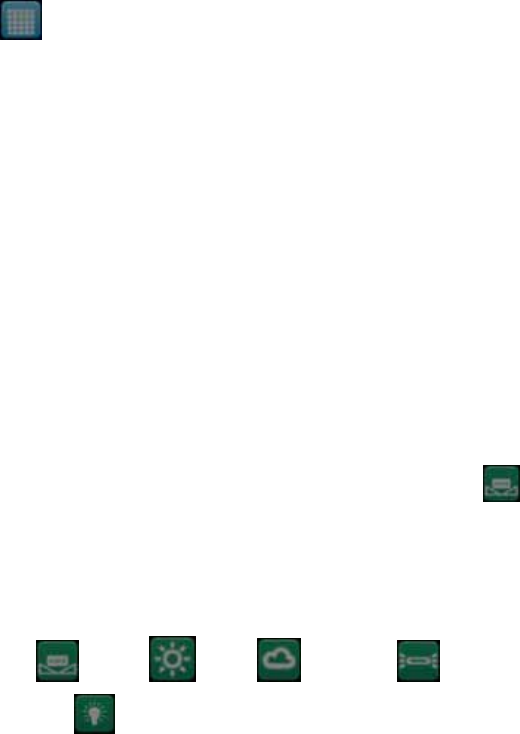
17
menu icon.
2. Press the OK button to open the Resolution submenu.
3. Press the Right/Left button to highlight and select the resolution option:
320x240, 640x480
4. Press the OK button to confirm, save your choice and exit to the Setting
menu.
5. Press the DV button to revert back to the Video capture mode to start
capturing videos with the new resolution selected.
Note:
After selecting your resolution, the corresponding icon (VGA/QVGA) will
appear on the top right of the LCD.
White Balance
This setting is used to adjust the color of your videos as per your light source.
1. Press the Right/Left/Up/Down button to select the White Balance
menu icon.
2. Press the OK button to open the White Balance submenu.
3. Press the Right/Left/Up/Down button to highlight and select the White
Balance option icon you desire:
Auto
/Daylight /Cloudy / Fluorescent /
Tungsten
4. Press the OK button to confirm, save your choice and exit to the Setting
menu.
5. Press the DV button to revert back to the Video capture mode to start