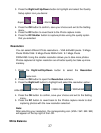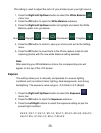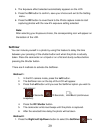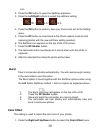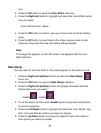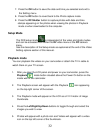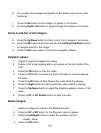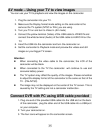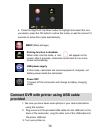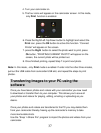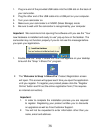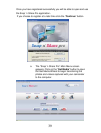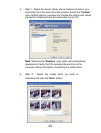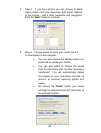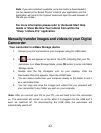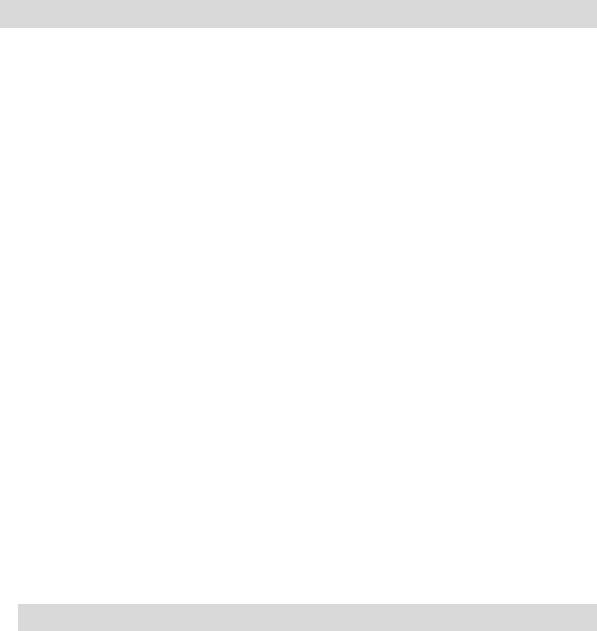
35
AV mode – Using your TV to view images
You can use your TV to playback and view the images on the camcorder.
1. Plug the camcorder into your TV.
2. Make sure the Display format mode setting on the camcorder is the
same as the TV system (NTSC or PAL) you are using.
3. Turn you TV on and turn to Video In (AV mode)
4. Connect the yellow terminal (Video) of the USB cable to VIDEO IN and
connect the white terminal (Audio) of the USB cable to AUDIO IN on the
TV
5. Insert the USB into the camcorder and turn the camcorder on.
6. Set the camcorder to Playback mode and preview the videos and still
images on your bigger TV screen.
Attention:
z When connecting the video cable to the camcorder, the LCD of the
camcorder will be blank.
z When connected to the TV the camcorder will continue to use and
consume battery power.
z The TV system may affect the quality of the images. Please remember
to adjust the display format of the camcorder to the same as that of the
TV. (PAL/NTSC)
z The image may not be displayed on the center of the TV screen. This is
caused by the TV setting and not a camcorder malfunction.
Connect DVR with PC using USB cable provided
1. Plug one end of the provided USB cable into the USB slot on the back
of the camcorder, plug the other end of the USB cable into a USB port
on your computer.
2. Turn your camcorder on.
3. The four icons will appear on the camcorder screen.