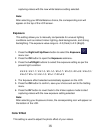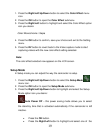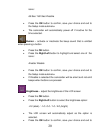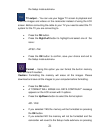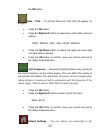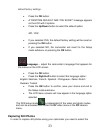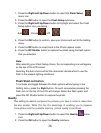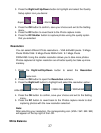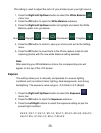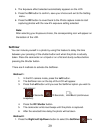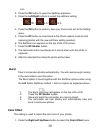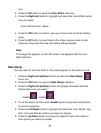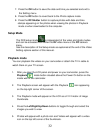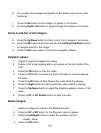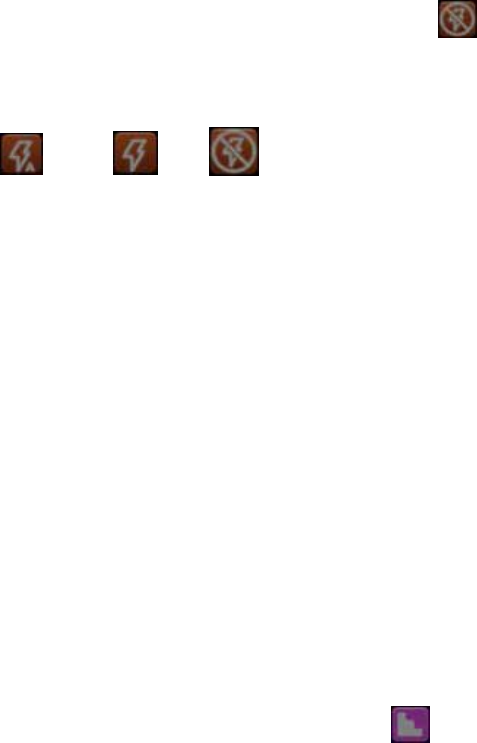
26
1. Press the Right/Left/Up/Down button to select the Flash Setup
menu icon.
2. Press the OK button to open the Flash Setup submenu.
3. Press the Right/Left/Up/Down button to highlight and select the Flash
Setup option icon you desire:
Auto / Forced / Off
4. Press the OK button to confirm, save your choice and exit to the Setting
menu.
5. Press the DC button to revert back to the Photo capture mode.
6. Press the DC Shutter button to capture the photo using the flash option
that you selected.
Note:
After selecting your Flash Setup choice, the corresponding icon will appear
on the top of the LCD screen.
Selecting the Auto choice will let the camcorder decide when to use the
flash in the present lighting conditions.
Flash Short-cut button
To activate and toggle between the flash options without going in the
Setting menu, press the Right button. On each consecutive pressing the
flash icon on the top of the LCD will change. Select the flash option and
press the DC Shutter button to capture the photo.
Quality
This setting is used to compress the pictures you take in order to make their
file-size smaller. While this has the advantage of enabling you to squeeze
more photos into the available memory, picture quality is sacrificed.
1. Press the Right/Left/Up/Down button to select the Quality
menu
icon.
2. Press the OK button to open the Quality submenu.