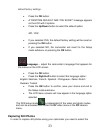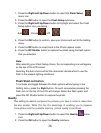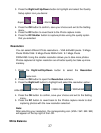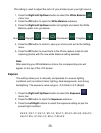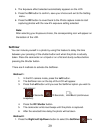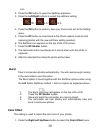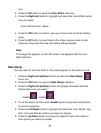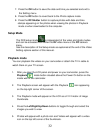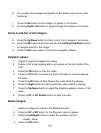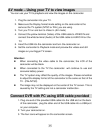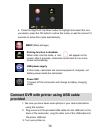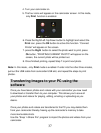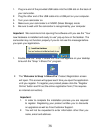31
icon.
2. Press the OK button to open the Color Effect submenu.
3. Press the Right/Left button to highlight and select the Color Effect option
icon you desire:
Color/ Monochrome / Sepia
4. Press the OK button to confirm, save your choice and exit to the Setting
menu.
5. Press the DC button to revert back to the Video capture mode to start
capturing videos with the new color effect setting selected.
Note:
The image that appears on the LCD screen now appears with the color
effect selected.
Date Stamp
You can select to have the Date & Time stamp appear on the photos or not.
1. Press the Right/Left/Up/Down button to select the Date Stamp
menu icon.
2. Press the OK button to open the Date Stamp submenu.
3. Press the Right/Left/Up/Down button to highlight and select the Date
Stamp option icon you desire:
Disable
/ Enable
4. To set the Date and Time select Enable option and press the Ok button
to open the submenu.
5. Press the Left/Right button to highlight and select the Year, Month, Day,
24H, Hour and Minutes options you desire to change
6. Press the Up/Down button to change the digits for each of the date or
time options you desire to update.