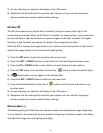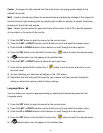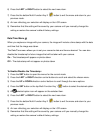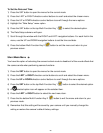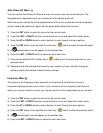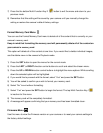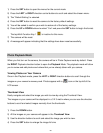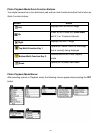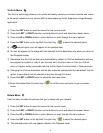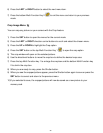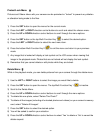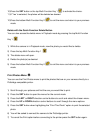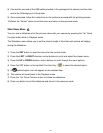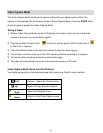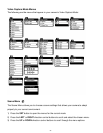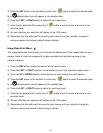31
ViviLink Menu
The ViviLink technology allows you to quickly and easily upload your camera‟s photos and videos
to the social networks of your choice with the accompanying Vivitar Experience Image Manager
application.
1) Press the SET button to open the menus for the current mode.
2) Press the LEFT or RIGHT direction control buttons to scroll and select the chosen menu.
3) Press the UP or DOWN direction control buttons to scroll through the menu options.
4) Press the SET button or the top Multi-Function Key 1 to select the desired option.
5) A selected option icon will appear on the selected item.
6) An icon will appear on the image with the selected ViviLink destination site when you return to
the Playback display.
7) Remember that the ViviLink feature is deactivated by default. A ViviLink destinastion will only
be assigned to a photo or video if you manually set it from this menu or from the ViviLink
menu in Capture mode (accessible with the Vivilink Quick-Function button in Capture mode).
8) Changing the ViviLink destination site will also make the selected site the new default ViviLink
option. A new default can be selected at any time through this menu.
9) Press the LEFT or RIGHT button to select the next menu item.
10) Press the bottom Multi-Function Key 2 to exit the menu and return to your previous
mode.
Rotate Menu
Use this menu to rotate the pictures that you‟ve taken with your camera.
1) Press the SET button to open the menus for the current mode.
2) Press the LEFT or RIGHT direction control buttons to scroll and select the chosen menu.
3) Press the UP or DOWN direction control buttons to scroll through the menu options.
4) Press the SET button or the top Multi-Function Key 1 to select the desired option.
5) The selected picture will now appear rotated in the Playback mode.