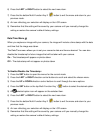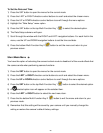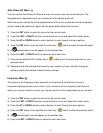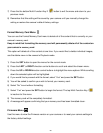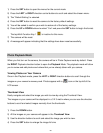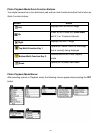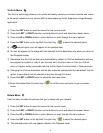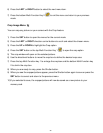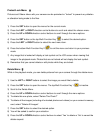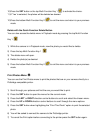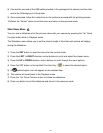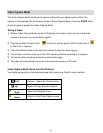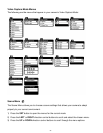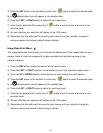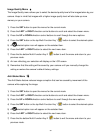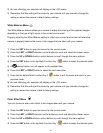33
Protect/Lock Menu
Pictures and Videos taken with your camera can be protected or “locked” to prevent any deletion
or alteration being made to the files.
1) Press the SET button to open the menus for the current mode.
2) Press the LEFT or RIGHT direction control buttons to scroll and select the chosen menu.
3) Press the UP or DOWN direction control buttons to scroll through the menu options.
4) Press the SET button or the top Multi-Function Key 1 to select the desired option.
5) Press the LEFT or RIGHT button to select the next menu item.
6) Press the bottom Multi-Function Key 2 to exit the menu and return to your previous
mode.
7) Any image that is locked will display a lock symbol on the LCD screen when viewing that
image in the playback mode. Photos that are not locked will not display the lock symbol.
8) Remember that you cannot delete or edit photos while they are locked.
Delete Menu
While in the playback mode, you can delete pictures from your camera through the delete menu.
1) Use the LEFT or RIGHT buttons to select the image you would like to delete.
2) Press the SET button to open the menus. The top Multi-Function Key 1 is inactive.
3) Scroll to the Delete Menu.
4) Press the UP or DOWN direction control buttons to scroll through the menu options.
5) To delete this one photo, select “Delete This Photo?”
6) To delete all the images (including all unlocked photos and videos) on your camera‟s memory
card, select “Delete All Images”.
7) Press the SET button to select the desired option.
8) You will be asked to confirm your selection.
9) Press the UP or DOWN direction control buttons to select „Yes‟ to delete or „No‟ to cancel the
delete request.