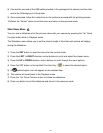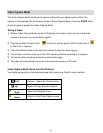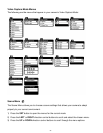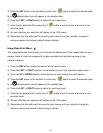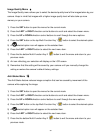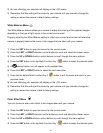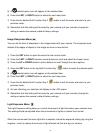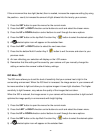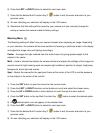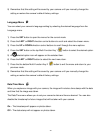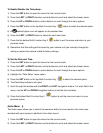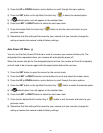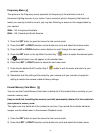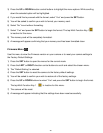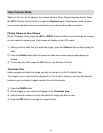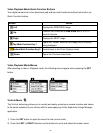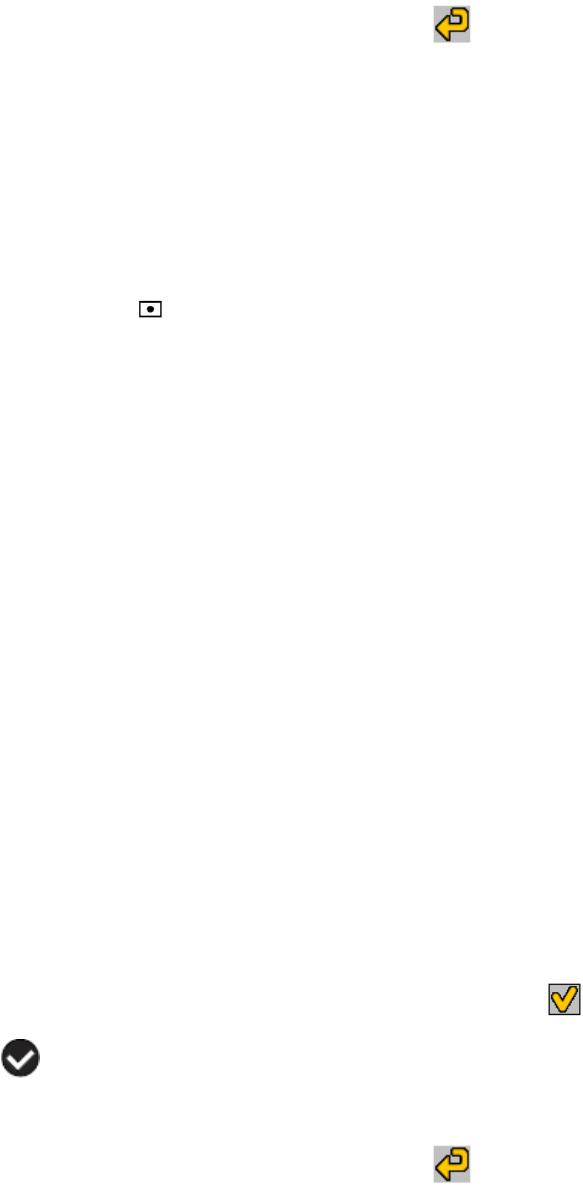
43
6) Press the LEFT or RIGHT button to select the next menu item.
7) Press the the bottom Multi-Function Key 2 button to exit the menu and return to your
previous mode.
8) An icon reflecting your selection will display on the LCD screen.
9) Remember that this setting will be saved by your camera until you manually change the
setting or restore the camera‟s default factory settings.
Metering Menu
The Metering setting will affect how your camera focuses when capturing an image. Depending
on your selection, the camera will be more sensitive to focusing on particular areas in the display
and adjust the image color and lighting accordingly.
Center – Averages the light metered from the entire frame, but giving greater weight to the
subject in the center.
Multi – Used in standard conditions the camera divides and adjusts the settings of the image into
several zones for light metering such as complex light conditions, position of subject, brightness,
background, direct light and scenes.
Spot – Meters the area within the spot point frame at the center of the LCD to set the exposure
on the subject in the center of the monitor.
1) Press the SET button to open the menus for the current mode.
2) Press the LEFT or RIGHT direction control buttons to scroll and select the chosen menu.
3) Press the UP or DOWN direction control buttons to scroll through the menu options.
4) Press the SET button or the top Multi-Function Key 1 button to select the desired option.
5) A selected option icon will appear on the selected item.
6) Press the LEFT or RIGHT button to select the next menu item.
7) Press the the bottom Multi-Function Key 2 button to exit the menu and return to your
previous mode.
8) An icon reflecting your selection will display on the LCD screen.