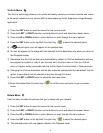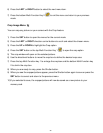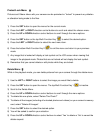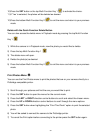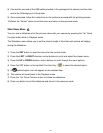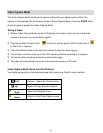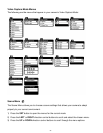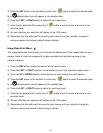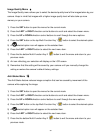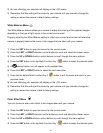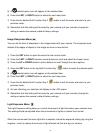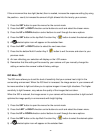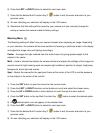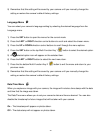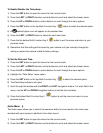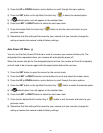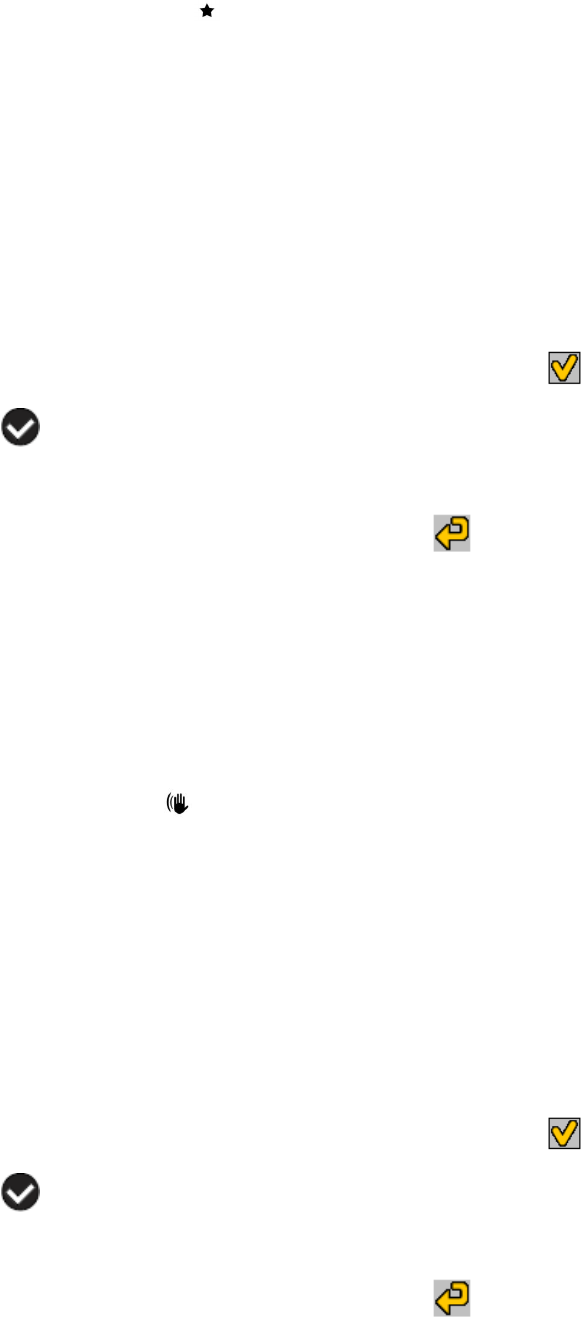
39
Image Quality Menu
The Image Quality menu allows you to select the desired quality level of the images taken by your
camera. Keep in mind that images with a higher image quality level will also take up more
memory on your camera.
1) Press the SET button to open the menus for the current mode.
2) Press the LEFT or RIGHT direction control buttons to scroll and select the chosen menu.
3) Press the UP or DOWN direction control buttons to scroll through the menu options.
4) Press the SET button or the top Multi-Function Key 1 button to select the desired option.
5) A selected option icon will appear on the selected item.
6) Press the LEFT or RIGHT button to select the next menu item.
7) Press the the bottom Multi-Function Key 2 button to exit the menu and return to your
previous mode.
8) An icon reflecting your selection will display on the LCD screen.
9) Remember that this setting will be saved by your camera until you manually change the
setting or restore the camera‟s default factory settings.
Anti-Shake Menu
The Anti-Shake feature reduces image corruption that can be caused by movement of the
camera while capturing the image.
1) Press the SET button to open the menus for the current mode.
2) Press the LEFT or RIGHT direction control buttons to scroll and select the chosen menu.
3) Press the UP or DOWN direction control buttons to scroll through the menu options.
4) Press the SET button or the top Multi-Function Key 1 button to select the desired option.
5) A selected option icon will appear on the selected item.
6) Press the LEFT or RIGHT button to select the next menu item.
7) Press the the bottom Multi-Function Key 2 button to exit the menu and return to your
previous mode.