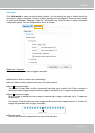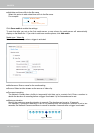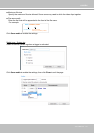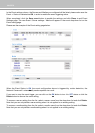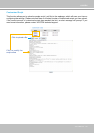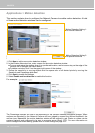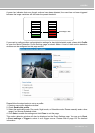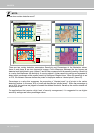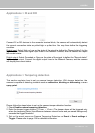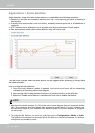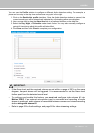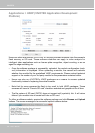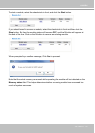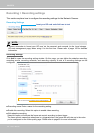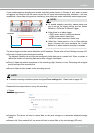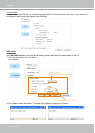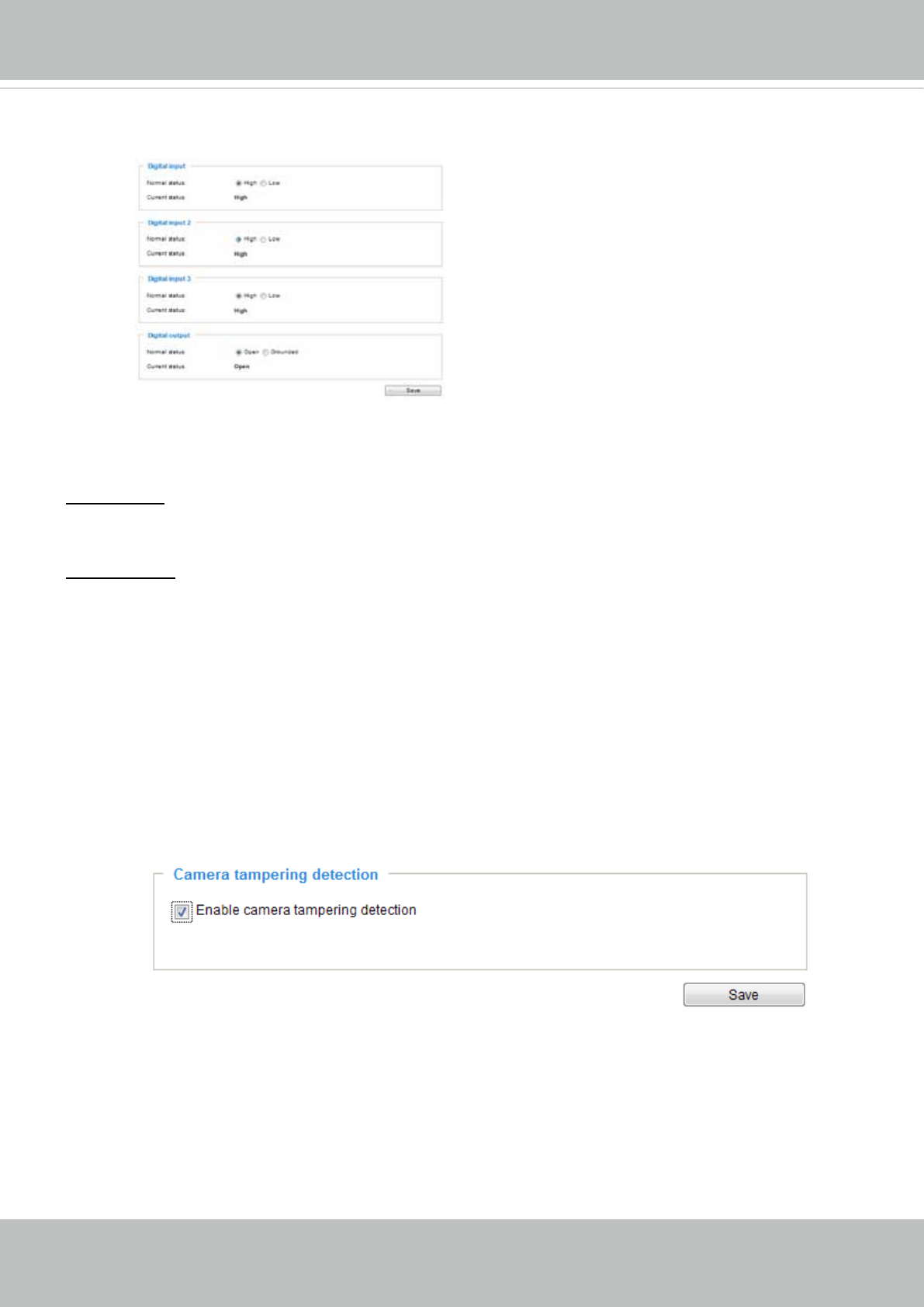
VIVOTEK
User's Manual - 119
Applications > DI and DO
Connect DI or DO devices to the camera's terminal block, the camera will automatically detect
the current connection state as pulled-high or pulled-low� You may then define the triggering
condition�
Digital input: Select High or Low as the state of the signal to dene the "Normal status" for the
digital input� Connect the digital input lines to the Network Camera, and the camera will report
the current status�
Digital output: Select Grounded or Open as the state of the signal to dene the "Normal status"
for the digital output� Connect the digital output lines to the Network Camera, and the camera
will display the current status�
Applications > Tampering detection
This section explains how to set up camera tamper detection� With tamper detection, the
camera is capable of detecting incidents such as redirection, blocking or defocusing, or even
spray paint�
Please follow the steps below to set up the camera tamper detection function:
1� Check Enable camera tampering detection�
2. Enter the tamper trigger duration. (10 sec. ~ 10 min.) The tamper alarm will be triggered only
when the tampering factor (the difference between current frame and pre-saved background)
exceeds the trigger threshold�
3� Set up the event source as Camera Tampering Detection on Event > Event settings >
Trigger. Please refer to page 125 for detailed information�