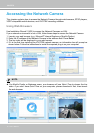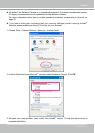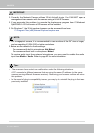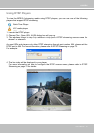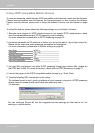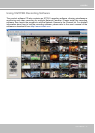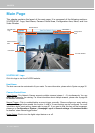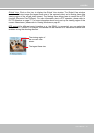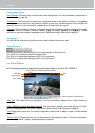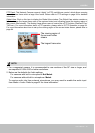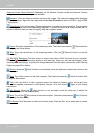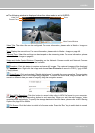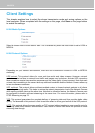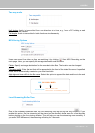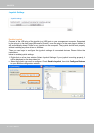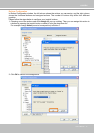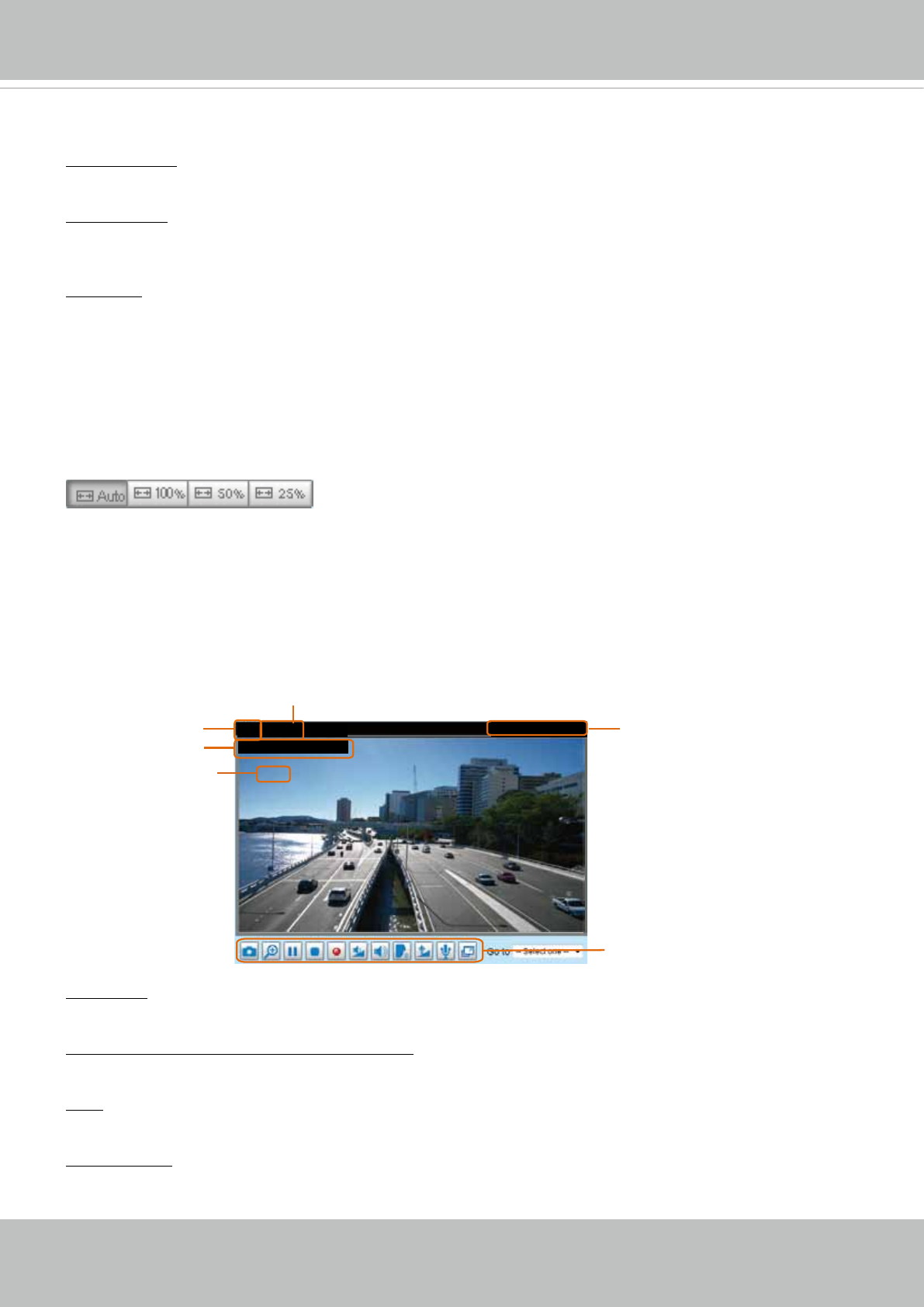
VIVOTEK
24 - User's Manual
Conguration Area
Client Settings: Click this button to access the client setting page. For more information, please refer to
Client Settings on page 28�
Conguration: Click this button to access the conguration page of the Network Camera. It is suggested
that a password be applied to the Network Camera so that only the administrator can configure the
Network Camera. For more information, please refer to Conguration on page 34.
Language: Click this button to choose a language for the user interface. Language options are available
in: English, Deutsch, Español, Français, Italiano,
日本語
, Português,
簡体中文
, and
繁體中文
� Please
note that you can also change a language on the Conguration page; please refer to page 34.
Hide Button
You can click the hide button to hide the control panel or display the control panel�
Resize Buttons
:
Click the Auto button, the video cell will resize automatically to t the monitor.
Click 100% is to display the original homepage size.
Click 50% is to resize the homepage to 50% of its original size.
Click 25% is to resize the homepage to 25% of its original size.
Live Video Window
■ The following window is displayed when the video mode is set to H.264 / MPEG-4:
Video Title: The video title can be congured. For more information, please refer to Video Settings on
page 47�
H.264 / MPEG-4 Protocol and Media Options: The transmission protocol and media options for H.264 /
MPEG-4 video streaming. For further conguration, please refer to Client Settings on page 28.
Time: Display the current time. For further conguration, please refer to Media > Image > Genral settings
on page 47�
Title and Time: The video title and time can be stamped on the streaming video. For further conguration,
please refer to Media > Image > General settings on page 49�
Video 17:08:56 2014/02/25
Title and Time
2014/02/25 17:08:56
Time
Video and Audio Control Buttons
Video (TPC-AV)
H.264 / MPEG-4 Protocol and Media Options
Video Title
x4.0
Zoom Indicator